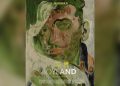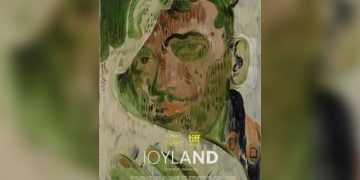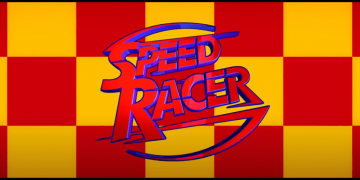Spotify wrapped year in review playlists are a popular trend each year, but lately, you’ve probably seen those weird Spotify iceberg images all over Twitter or TikTok. So what is a Spotify Iceberg, and how can you make your own?
A new web app called Icebergify making the rounds essentially makes an “iceberg theory” image of your musical tastes and playlist favorites. Iceberg theory is a popular writing technique and a way to dig beyond the surface to find information. Sharing your top five artists doesn’t tell the entire story, so icebergify will dig deeper and do it for you.
Essentially, this little tool will analyze your Spotify listening history, then rank all the bands you enjoy based on their popularity. The tip of the iceberg shows all those mainstream artists. But below the water surface, those lesser-known artists will start to appear. Then, you can show off all the unique music you enjoy to your friends.
So if you’re listening to a band or artist no one’s heard of yet, it’ll appear relatively low, but you’ll have proof that you were a fan in the early days before it was cool. Similar to how I listened to The Format back before lead singer Nate Ruess founded the band called Fun.
How to Make Your Own Spotify Iceberg
Now that you have a little backstory on this fun new Spotify social media trend, here’s how to make your own. It’s quite simple.
To start, head to the Icebergify website on your phone or PC, then select “create yours” to get started. You will have to sign in to your Spotify account, and this program is in no way affiliated with Spotify, so proceed with caution. Next, you’ll have to grant permission to the web app to dig through your playlists and listening history.
Icebergify will gather all your information, figure out the music you enjoy the most, and create a Spotify iceberg for your viewing pleasure. If any area is completely blank, don’t worry, you simply didn’t have bands or artists anywhere in that popularity depth.
Now, you’re all set and have successfully created an Icebergify image to save or screenshot, share to social media, and text to your friends. If it doesn’t work right away, it’s because the service is quite popular at the moment. So, wait a minute, refresh the page, and try again.
via LifeHacker
Source by www.reviewgeek.com