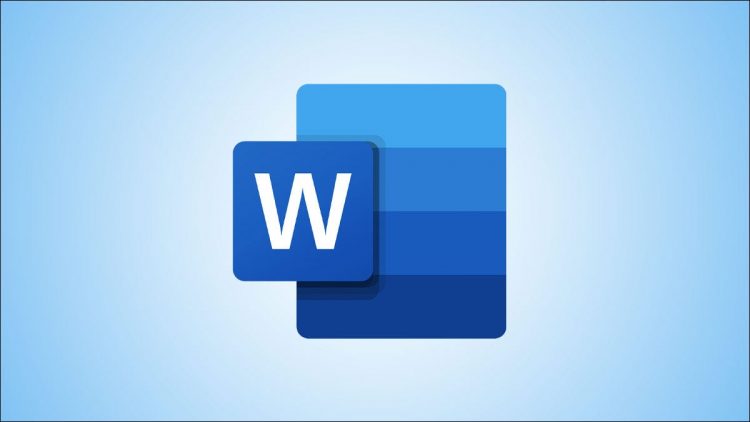Microsoft Word’s dark mode applies a dark theme to your entire user interface. If you’d like to keep your page’s color white while still using dark mode, or if you’d like to bring Word back to light mode, there are ways to do that. We’ll show you how.
To bring Word back to light mode, simply activate Word’s “White” or “Colorful” theme. If you’d like to continue to use Word in dark mode, but you’d like your page color to be white, tweak a setting on Word’s “Options” window, as explained below.
RELATED: How to Enable Dark Mode in Microsoft Office
Switch Word From Dark Mode to Light Mode
To disable dark mode and bring Word back to light mode, first, launch the Word app on your computer.
In Word’s top-left corner, click “File.”

From the sidebar on the left, choose “Account.”

On the right pane, in the “Office Theme” section, click the drop-down menu and choose “White.” This disables dark mode and activates light mode.

You can also try the “Colorful” theme if you’d like to keep Word full of colors. It’s similar to the “White” theme.
RELATED: How (and Why) to Start Microsoft Word from the Command Prompt
Set Page’s Color to White While Keeping Word in Dark Mode
To make Word use white as the default page color even when you’re in dark mode, first, launch the Word app on your computer.
In Word’s top-left corner, click “File.”

From the left sidebar, select More > Options.

On the “Word Options” window, in the left sidebar, click “General.”

On the right pane, scroll down to the “Personalize Your Copy of Microsoft Office” section. Here, next to the “Office Theme” drop-down menu, enable the “Never Change the Document Page Color” option.
At the bottom of the “Word Options” window, click “OK.”

In Word, open an existing document or create a new one and you’ll find that it uses white as the page color.
And that’s how you play around with Microsoft Word’s appearance styles. Enjoy!
While you’re at it, did you know you can change the page color in Microsoft Word?
RELATED: How to Change the Page Color in Microsoft Word
Source by www.howtogeek.com