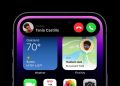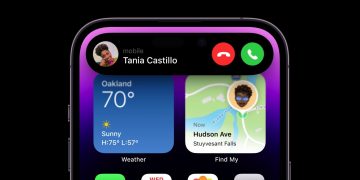Apple makes some of the most long-lived mobile devices out there — iPhones and iPads basically just keep on ticking. Nothing is perfect, though, and sometimes things do go wrong. Here’s how you can enter Recovery Mode to fix your device.
Reinstalling iOS on your iPhone or iPad always runs the risk of wiping your data, so it is prudent to make frequent backups on your computer via iTunes, or with iCloud. That said, here’s how you boot your iPhone, iPod, or iPad into Recovery Mode.
Make Sure You Have the Latest iTunes Version
First, you’ll need to make sure you’re using the latest version of iTunes. It comes pre-installed on Macs, and is available for Windows on Apple’s website and in the Microsoft Store.
After it is installed, open up iTunes, click the “Help” tab, then click “Check for Updates.”

If there is an update available for iTunes it should be downloaded and installed immediately. If it fails — or you otherwise have reason to think it isn’t updating properly — you can always redownload the installer from the Apple website if you’re running Windows, or check for updates in the App Store if you’re running macOS. That’ll ensure you’re using the most recent version of iTunes.
With that out of the way, you’re ready to get started. The rest of the procedure varies slightly depending on what device you’re using, so we’ll go over them one at a time.
Entering Recovery Mode on the iPhone 8 or Later
All iPhones manufactured since 2017 have used the same method to access recovery mode. As of June 2022, the included models are:
- iPhone 8, and 8 Plus
- iPhone X, XR, XS, and XS Max
- iPhone 11, 11 Pro, and 11 Pro Max
- iPhone SE (Second and Third Generations)
- iPhone 12, 12 mini, 12 Pro, and 12 Pro Max
- iPhone 13, 13 mini, 13 Pro, and 13 Pro Max
Press and release the volume up button, then press and release the volume down button, and then hold the power button until the recovery mode screen pops up. It won’t happen instantly, so hang on for at least 15 seconds or so before you try it again.

Once the recovery mode screen appears you can plug your phone into your computer with a Lightning cable.
Entering Recovery Mode on the iPhone 7 or iPhone 7 Plus
If you’re using an iPhone 7, 7 Plus, or the 7th generation iPod start by turning off your phone. Then hold the volume down button and the power button simultaneously until the recovery screen appears. You’ll see the Apple logo first, but don’t release the button when you do — that is still too early.

It’ll look very similar to this:

Once that screen appears, go ahead and connect your device to your computer via Lightning cable.
How to Enter Recovery Mode on the iPhone 6s or Earlier
These instructions cover how to access Recovery Mode on the iPhone 6s and earlier models, including:
- iPhone
- iPhone 3G and 3Gs
- iPhone 4 and 4S
- iPhone 5, 5C and 5S
- iPhone 6, 6S, 6 Plus, and 6S Plus
- iPhone SE (First Generation)
First, make sure your device is turned off. Then all you need to do is hold the power button and the Home button simultaneously. Hang on to the buttons until the Recovery Mode screen appears. It will take a few seconds — the Recovery Mode screen isn’t accessible instantly to prevent people from opening it accidentally.

Note: The power button is on the side for iPhone 6 or later users, and on the top right for iPhone 5s and earlier.
After the Recovery mode screen appears, go ahead and connect the phone to your computer.
How to Enter Recovery Mode on iPads with Home Buttons
Some iPads in Apple’s current lineup — like the iPad 10.2 — have retained their home buttons, and most iPads made prior to 2018 had home buttons.
If your iPad has a home button, all you need to do to enter Recovery Mode is press and hold the Home button and the power button simultaneously for 10-15 seconds, just like older iPhones.

The Recovery Mode screen will appear and you’ll be prompted to plug your iPad into your Mac or Windows PC.
How to Enter Recovery Mode on iPads without a Home Button
Most new iPads don’t have Home buttons anymore — most iPad models transitioned away from it between 2017 and 2018. If your iPad doesn’t have a Home button, the process for entering Recovery Mode is basically the same as all of the newer iPhones.
Press and release the volume button closest to the power button, then press and release the farther button, and then press and hold the power button until the recovery screen appears.
There are a couple of different button configurations you’ll find on iPads, though. If your iPad has the volume buttons along the top, it’ll look like this for you:

iPads with the volume buttons on the sides follow the same basic procedure: press and release the top volume button, then the bottom volume button, and then hold the power button. Wait for the Recovery Mode screen to appear, and then release the button.

The Recovery Mode screen will display a cable connecting to the iPad — once that appears, connect your iPad to your computer.

What to Do Once You’re in Recovery Mode
Now that your device is in Recovery Mode, you have about 15 minutes before it automatically exits. If you don’t move quickly enough and your phone exits Recovery Mode, repeat the same button presses as explained above to enter it again.
A window like the one below will pop up on your computer once you’ve successfully entered Recovery Mode on your phone or tablet. You will be prompted to Restore or Update.
You should try the “Update” option first. Your issues may very well be fixed by updating your iPhone or iPad without completely reinstalling your operating system. The “Update” option preserves all of your files and settings, which will — at a minimum — save you time and effort setting everything up again. It’ll also save you from losing anything you neglected to back up.

If the “Update” option fails, you’ll need to go back to the Recovery Mode screen again, just like you did before. This time you’ll have to hit “Restore.” It isn’t ideal, but it may very well be the only way to fix your iPhone or iPad.
RELATED: How to Back Up Your iPhone With iTunes (and When You Should)
Source by www.howtogeek.com