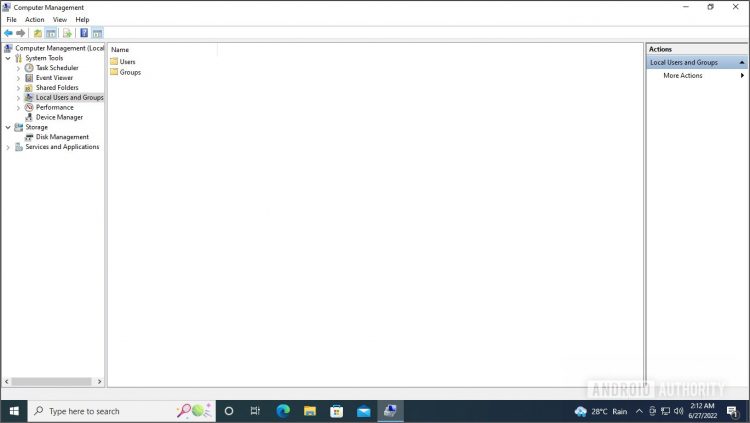Windows’ user account system is great, but sometimes it can be a little tricky to use. Changing the administrator account name, for example, isn’t as straightforward as just using the Settings app. You need to use a different app tucked into Windows for that. Here’s how to change the administrator name in Windows.
Read more: How to install Windows 11
QUICK ANSWER
To change the administrator name in Windows, open Computer Management ->Local Users and Groups ->Users. Right-click Administrator, click Rename, type in a new name, and hit Enter.
How to change the administrator name in Windows
To change the administrator name in Windows, you’ll need to sign in to an administrator account and use a tool called Computer Management. It works like the registry editor, so changing the name is quite simple. Open Computer Management by looking for it in Windows Search.
Palash Volvoikar / Android Authority
In the left navigation pane, click Local Users and Groups. In the right pane, double-click Users.
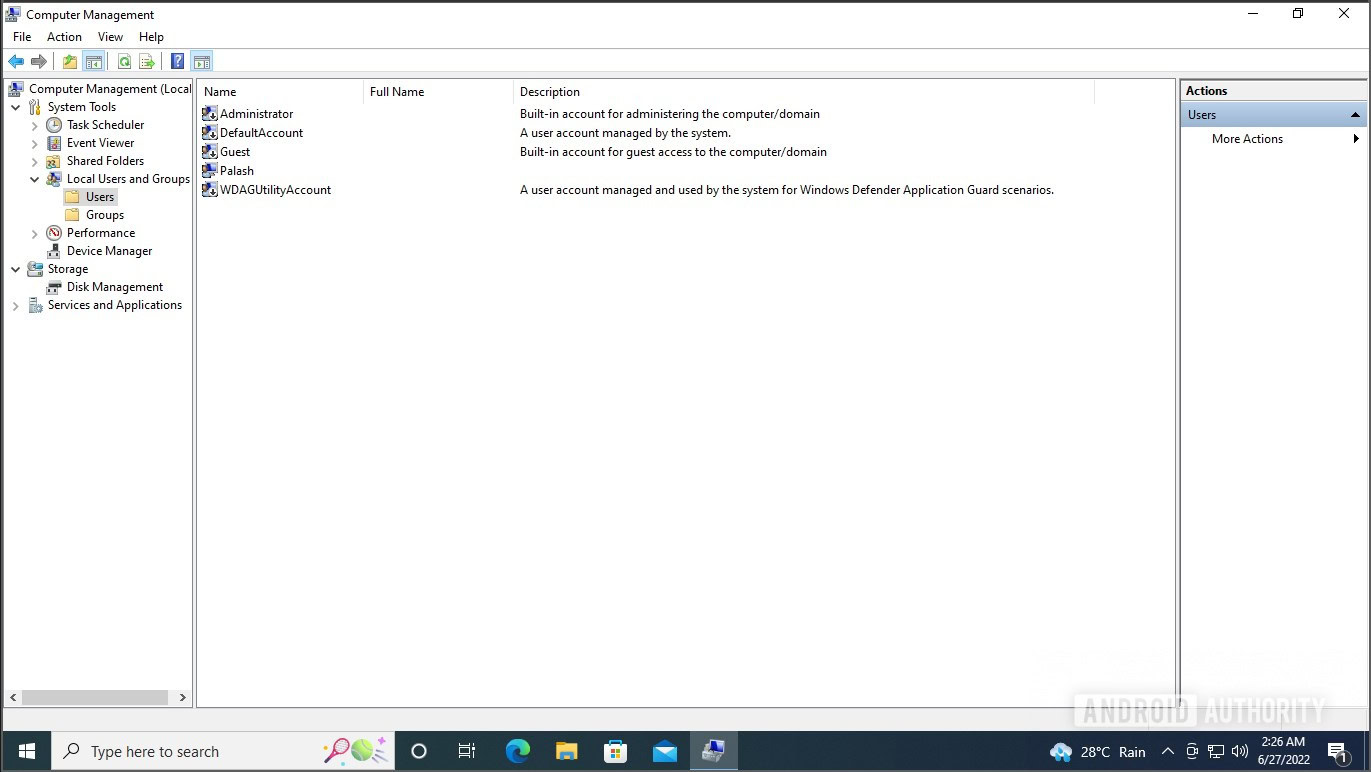
Palash Volvoikar / Android Authority
Right-click Administrator (or any listed administrator account that you want to rename) and click Rename.
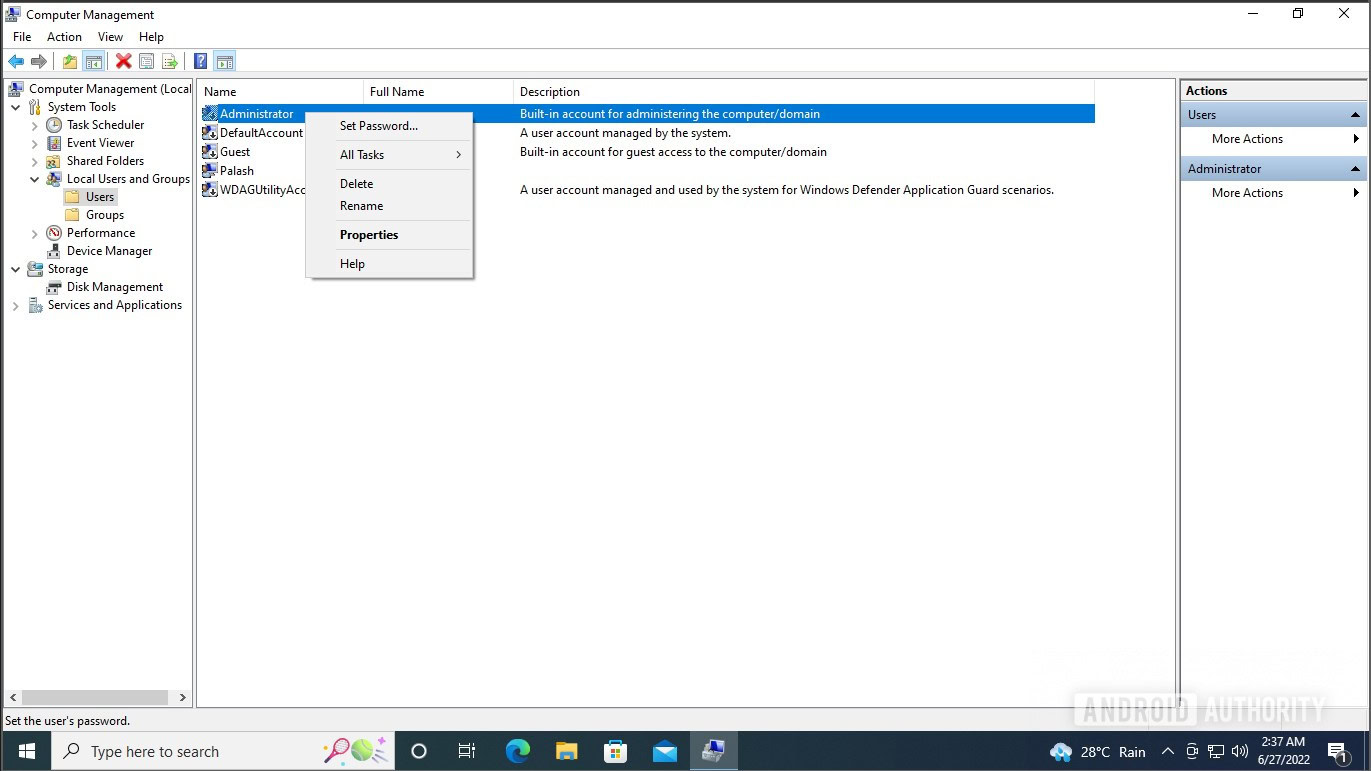
Palash Volvoikar / Android Authority
Type a new name, and hit the Enter key. Windows will save the name.
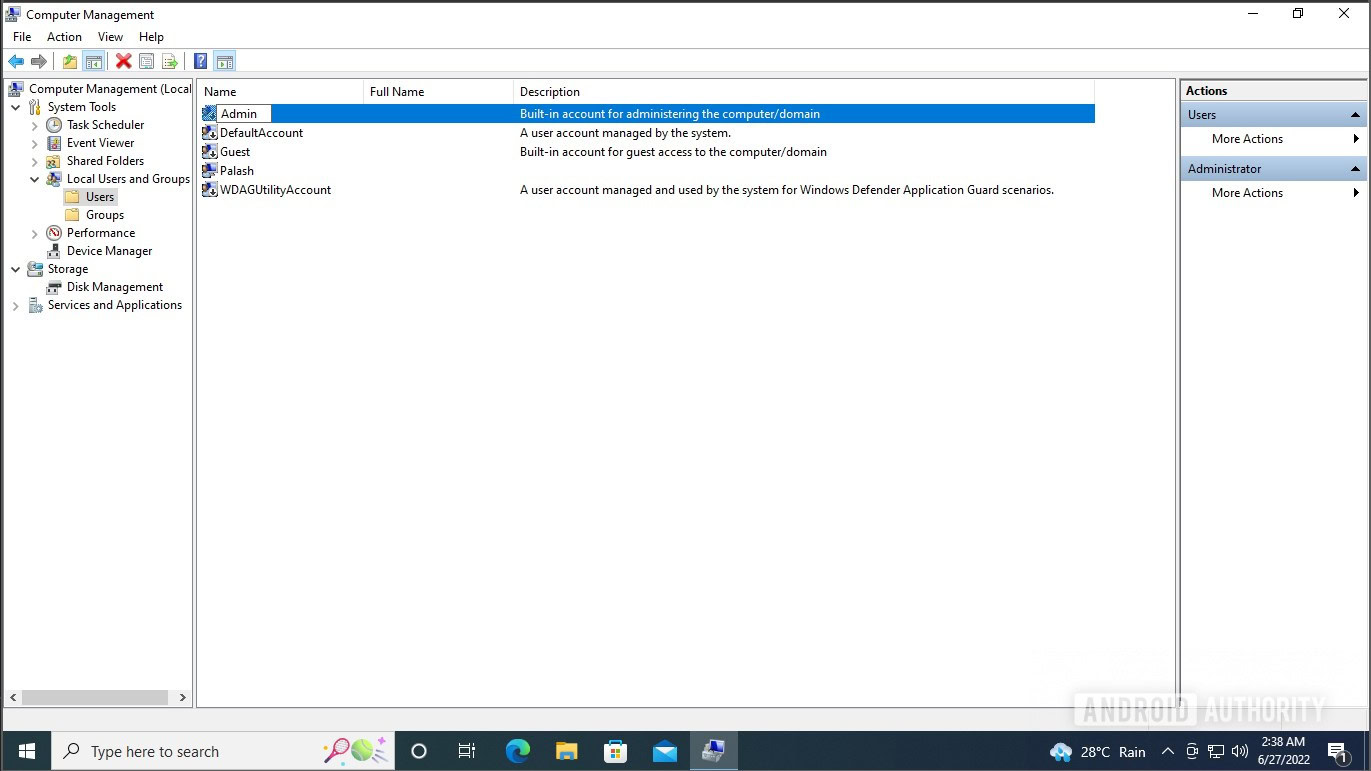
Palash Volvoikar / Android Authority
Can you change the administrator name on Windows?
Yes, you can. You can change the administrator name on Windows using the Computer Management tools following the steps above.
Comments
Source by www.androidauthority.com