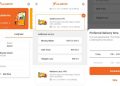Rotating your Chromebook‘s screen is both easy and convenient in many situations. There are a few ways to rotate your screen. The keyboard method is the fastest, but the other method offers more control. Tablets and 2-in-1 machines will handle this automatically. Here’s a short guide on how to rotate the screen on a Chromebook.
READ MORE: The best Chromebooks available today
THE SHORT ANSWER
To rotate your Chromebook’s screen by 90 degrees, press Ctrl + Shift + Refresh on your Chromebook’s keyboard.
JUMP TO KEY SECTIONS
How to rotate the screen on a Chromebook
Eric Zeman / Android Authority
There are many situations where screen rotation can be incredibly useful. For many mobile phones and tablets, screen rotation enables access to certain applications or the ability to view content in landscape.
As Chromebooks are a fusion between your everyday laptop and your prototypical mobile device, screen rotation is always going to be handy. Luckily, the process of rotating your screen is quick, easy, and automatic for most Chromebook tablets. There are two ways to go about rotating your screen.
Using the keyboard shortcuts

Palash Volvoikar / Android Authority
Press the Ctrl + Shift + Refresh keys to begin the screen rotation process on your Chromebook. A pop-up will ask whether you want to perform the action or not. If you’re here, you probably want to do it, so click Continue. This will rotate the screen by 90 degrees each time you perform the shortcut.
Using the system settings
If you want more direct control over how your screen rotates follow these steps:
- Open your Settings.
- Go to Device, then Displays.
- Click the orientation dropdown menu.
- Choose your preferred orientation.
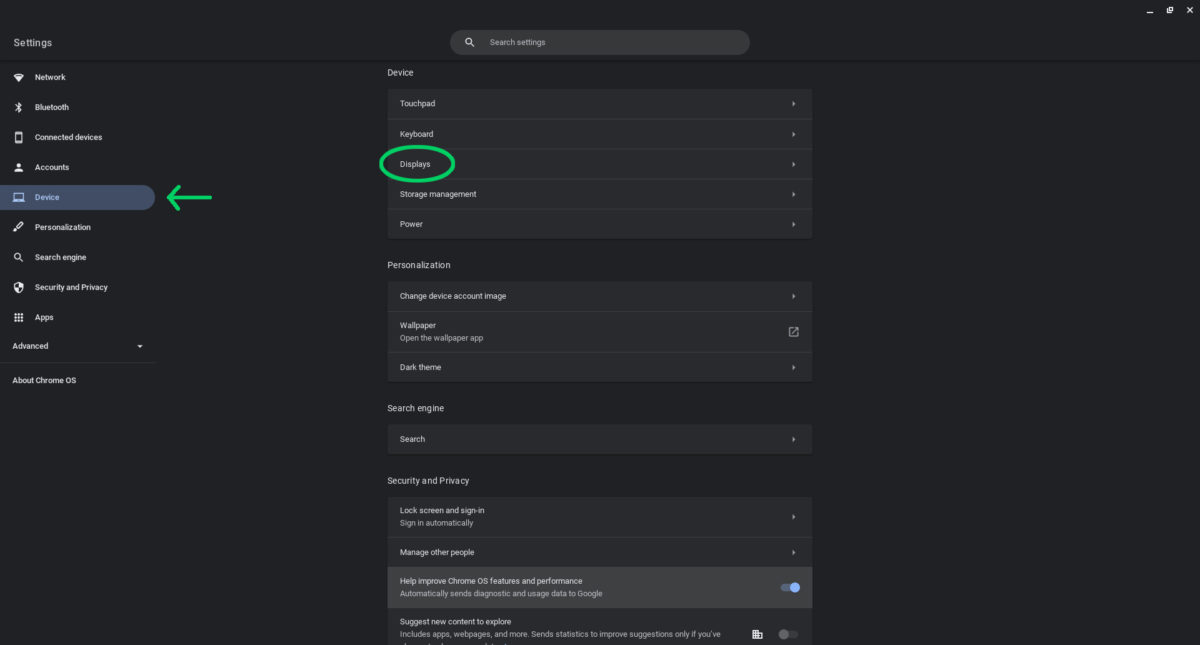
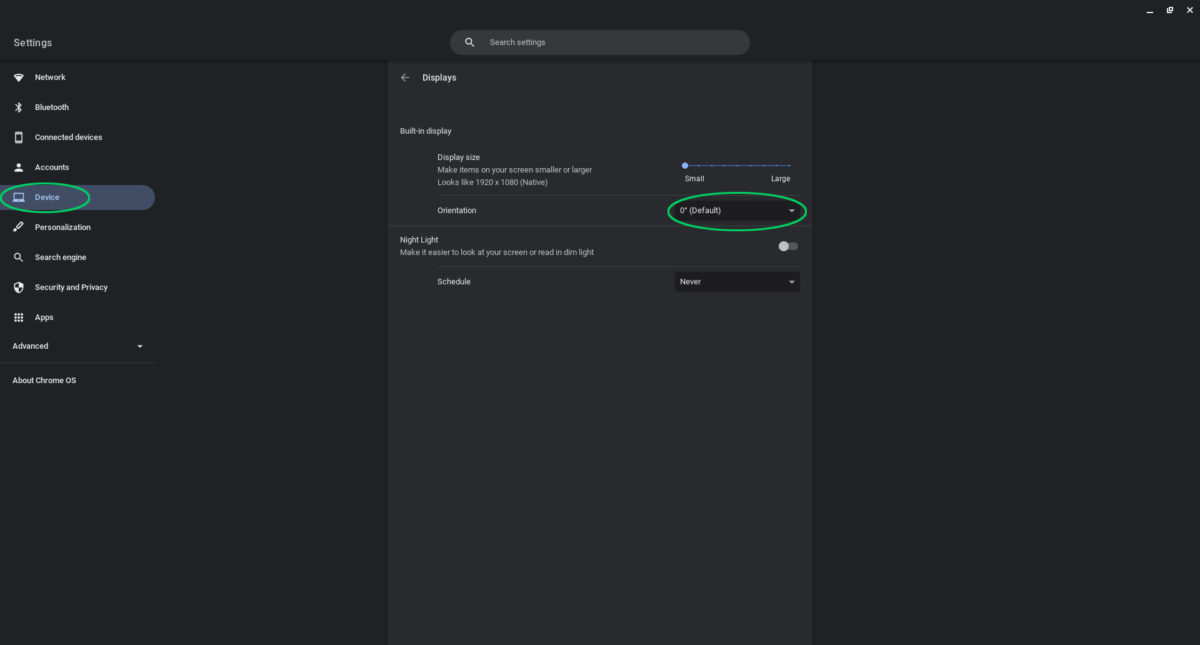
How to rotate a second screen on a Chromebook
By moving your cursor to your other connected display, you can rotate that screen by using the keyboard shortcut— Shift + Ctrl + Refresh.
If you want to rotate an extra screen connected to your device to a specific orientation, just use the system settings method found above to turn your display around. Just be sure to select your external display as the one you’d like to rotate.
READ MORE: What is Chrome OS?
FAQs
How do I rotate my Chromebook screen back to normal?
Use the Shift + Ctrl + Refresh button shortcut to turn your screen until it is back to normal.”
Comments
Source by www.androidauthority.com