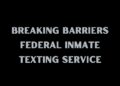On the internet, size matters. If you’ve ever had to send PDF files to a friend or colleague, or if you’re running a business, it’s quite likely that you’ve faced the problem of not being able to send a file because of its size. Fortunately, the solution to this problem is very simple: learn how to reduce the file size of a PDF.
Why compress a PDF file?
In addition to documents created in Word, PDF files continue to gain popularity in everyday life, and their advantages are many. The most important benefit is PDF files’ adaptability to any operating system or software, so you know in advance that the sender’s and receiver’s systems are compatible. In addition, PDFs retain their formatting when you send them, something that sometimes doesn’t happen with Word files.
Other advantages that cannot be overlooked are the ease with which PDFs can be attached to an email or transported on any device. And, of course, there’s the PDF’s versatility in terms of content, such as text or images, which is why PDFs are often used for exhibitions or the presentation of high-quality documents.
But these strengths can also become drawbacks. In this case, adding content to a PDF increases its file size, thus slowing down your internet connection and saturating website servers. If the file size exceeds a certain limit, then depending on the platform you’re using, you already know what will happen – it becomes impossible to upload or send the file. The solution offered by many platforms is to switch to a paid subscription, which allows you to upload larger files.
The way to avoid having to make any extra outlay is quite simple, and this consists of knowing how to reduce the file size of a PDF. This way, you will be able to continue sending your PDFs fast, and without placing a huge burden on your internet connection or your device’s storage. How to reduce PDF file size for Mac and Windows
Now you know that it’s possible to compress the size of your documents. However, the interesting part is learning exactly how to reduce a PDF’s file size. To achieve this, there are several tools available, but the most convenient and time-saving ones are below:
FormatPDF
FormatPDF is a website that, with little effort and in a matter of seconds, gives you the solution to reduce a PDF’s file size. Even if you’re a beginner, you’ll see that it’s really simple to use: just look at the top menu and go to the third option, which is where you can compress PDF file size.
Once on the page, it’s very intuitive, and all you have to do is drag and drop your file or select it from where it’s saved on your device. Once you’ve added it, the website will automatically process your PDF so that it’s ready to compress.
To choose your preferences regarding file size and quality and the ratio between the two, you can use the menu on the right-hand side. You can choose between:
- Full compression, which greatly reduces the file size and also the quality.
- A compression recommendation, which will help you maintain a proportional relationship between the size and quality of your PDF.
- Thirdly, you can opt for low compression, which makes a minimal reduction to the file size, and therefore the quality is not overly affected.
After choosing the one that best suits you, click on the red button to “Compress PDF”. Once the compression completes, the download will be available. And that’s it! You have a lighter PDF, ready to upload or send where you need to.
Also, if you’re working with several PDFs at once, instead of one, and you want to merge them into a single document, this option is also available, as well as the possibility of rotating, protecting, or reformatting your documents.
Adobe Acrobat
Another way to compress the size of your PDF files is to use Adobe’s Acrobat software. To do this, you open the PDF in Acrobat, select “File”, then “Compress PDF”, and then choose where you want to save the reduced PDF.
Notably, though, Adobe Acrobat is paid-for software, and currently costs US$155.88 per year to subscribe to. As such, it’s an expensive option, and there are plenty of useful free or cheaper alternatives available. So, before taking out your wallet to shell out the dough, consider a cloud-based alternative.
Compress to ZIP or RAR
Our third suggestion on how to reduce a PDF’s file size is to add it to a ZIP or RAR archive. To do this, in “Documents”, hover over your PDF and right-click on it, and you should see a panel with one of the following options: “Send to”, and then “ZIP compressed folder” or “Compress to ZIP file”. The option you see depends on the operating system you’re working with.
However, adding your PDF to a ZIP or RAR archive only makes sense if you’re dealing with one or more large files, but not if your purpose is to send them by email or upload them somewhere, as you’ll again reach the size limit.
Compress a PDF with Word
The last option is to convert your PDF file to a Word document, either with the official package or with LibreOffice. To do this, first, open one of the two options and look under “File” for the option to convert your file to .doc format.
Once converted to a .doc or equivalent, go back to “File” and look for the option to “Export to PDF”, which may appear like this or with a similar phrase. Again, depending on your operating system, it may differ.
Conclusion
You now know how to reduce the size of a PDF file using different tools. Of the four we have seen, the first one, FormatPDF, is the one that gives you the best guarantees regarding the quality of your file and the relationship with its file size, without high fees.
The other option may be interesting if you don’t mind about the final quality of your PDF or if you don’t need to adjust the file size, but as we’ve just seen, you may have problems sending or uploading the file, or they may set back your bank balance.
Filed Under: Guides, Technology News, Top News
Disclosure: Some of our articles include affiliate links. If you buy something through one of these links, Geeky Gadgets may earn an affiliate commission. Learn more.
Latest Geeky Gadgets Deals
Source by www.geeky-gadgets.com