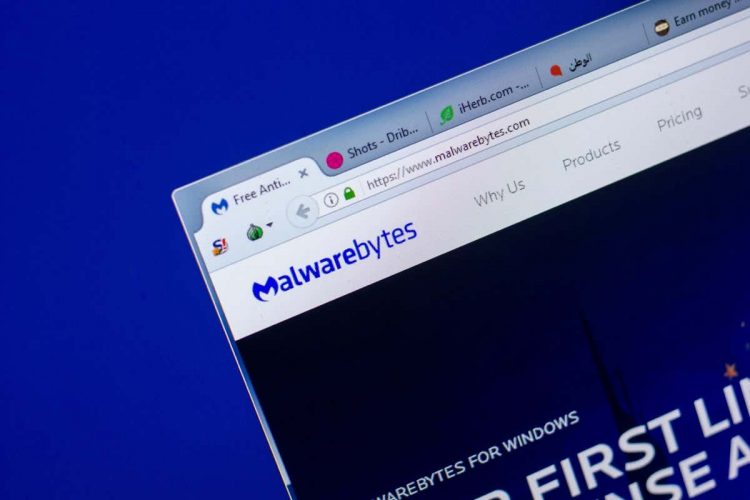Stopping unnecessary background processes using up system resources is a good way to speed up your computer. But with non-Microsoft processes like mbam.exe, it can be hard to know what they’re for and whether to delete them or not.
Merely stopping the process in Task Manager is not enough, as mbam.exe starts automatically every time you boot your computer. You need to find its source program and uninstall it to remove the process from your computer.
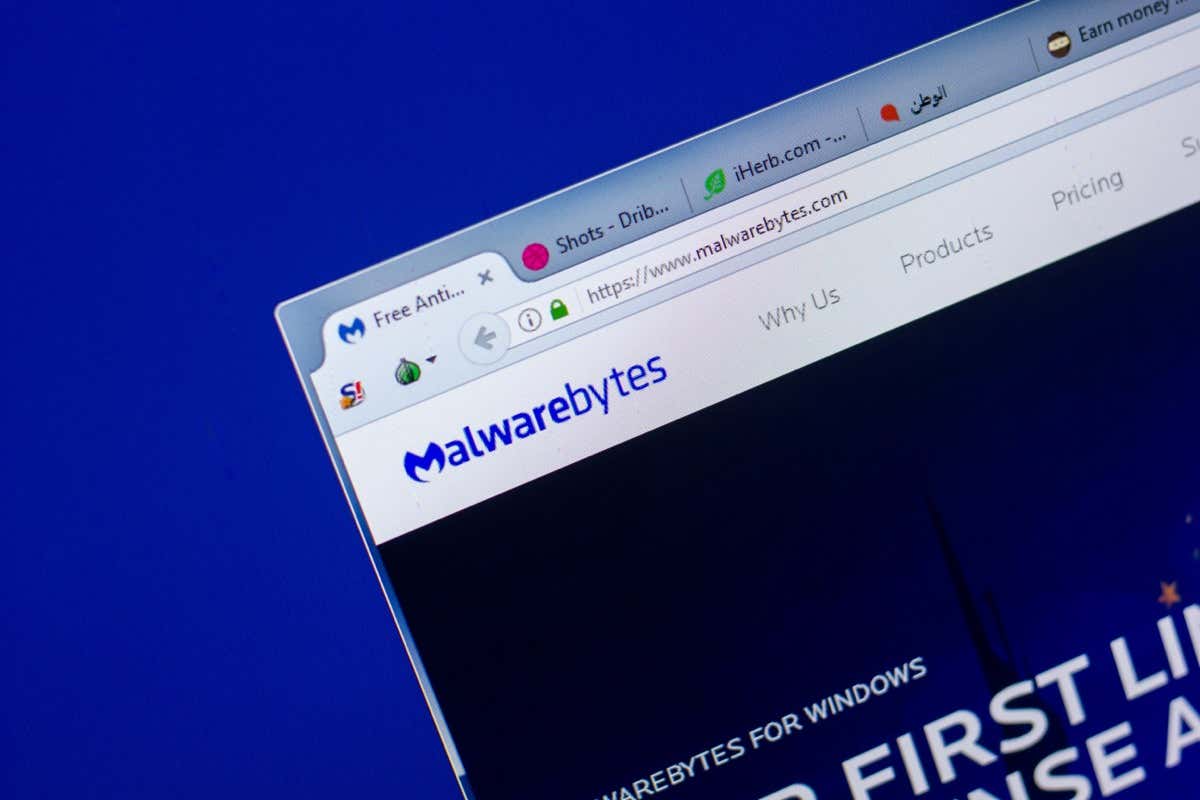
How to Find mbam.exe on Your PC
The Windows Task Manager is the easiest way to analyze system activity on your computer. It gives you a list of all running processes along with their CPU and memory usage, letting you spot troublemakers.
- To open the Task manager, search for it in the Start Menu or press Ctrl + Shift + Escape to bring it up instantly. You can also hit Ctrl + Alt + Del and select Task Manager.
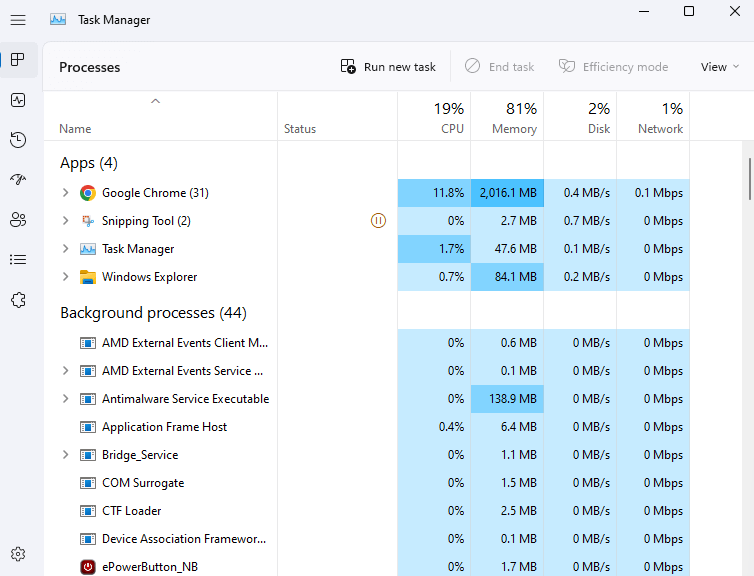
- Scroll through the list to find the mbam.exe process, or tap ‘M’ to quickly navigate to all entries starting with that letter. Note that it can be called the Malwarebytes Service on some computers.
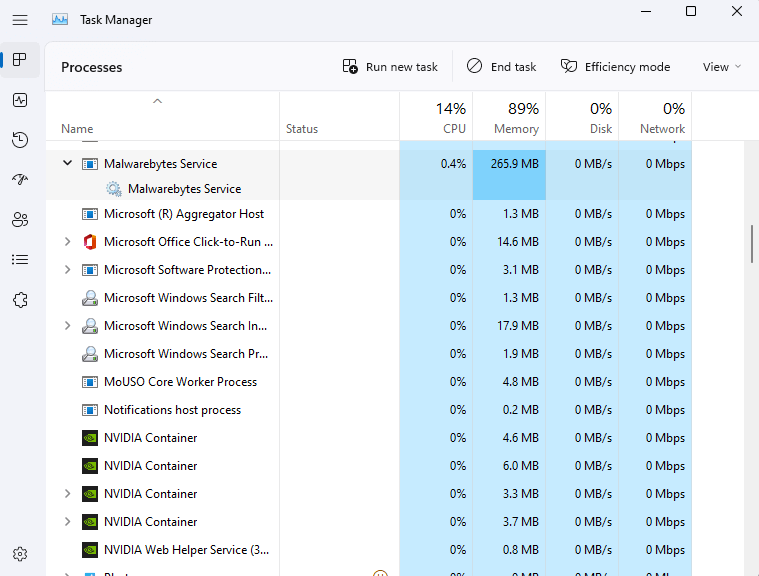
- You will also find mbam.exe (or MBAMservice.exe) in the Details tab.
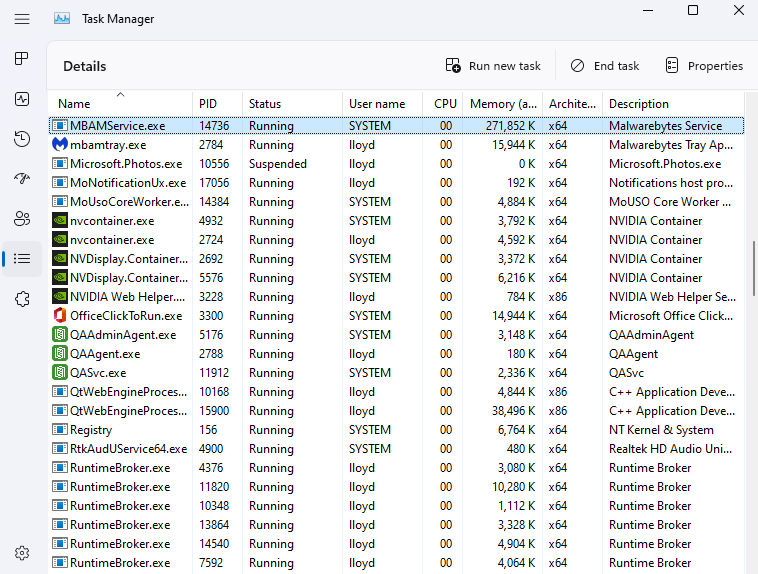
What is mbam.exe? Is It Safe?
Unlike most background processes in the Task Manager, mbam.exe is not a system task. It is a component of the Malwarebytes antivirus program and starts up automatically when booting the computer.
It’s not a virus or adware—the opposite, actually. MbAM stands for Malwarebytes Anti-Malware, the flagship virus protection tool of the Malwarebytes corporation, a stiff competitor to Avast. It should only be on your system if you installed their antivirus application.
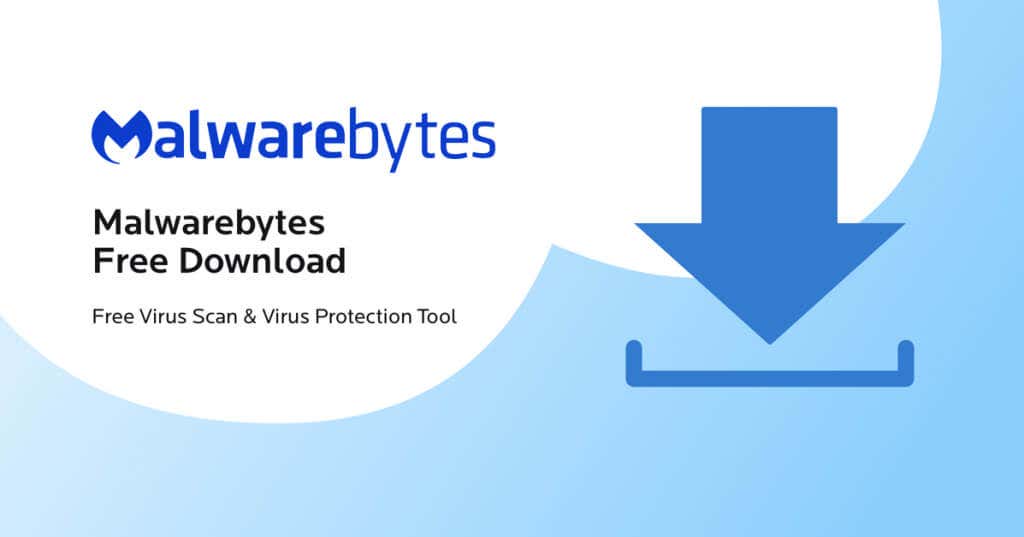
Mbam.exe poses no risk to your computer or its data and can be left running safely. Of course, like any antivirus software, its resource usage is on the higher side, taking up a significant fraction of your PC’s memory.
Should You Delete mbam.exe?
Applications that start up on their own and run in the background can cause a system slowdown. That’s why it is important to remove unnecessary apps from your computer.
However, mbam.exe isn’t a malicious program or spyware. It’s a legitimate antivirus tool that protects your PC against malware threats by monitoring ongoing activity.
There’s no reason to uninstall Malwarebytes Anti-Malware if you don’t have a problem with its performance. At the same time, modern Windows operating systems don’t really need a third-party antivirus tool, so you can safely delete the Malwarebytes anti-malware software as well.
How to Remove mbam.exe
As mbam.exe is a part of the Malwarebytes anti-malware software, you need to uninstall the parent application to remove the process from your computer.
- To uninstall Malwarebytes, open Add or Remove Programs from the Control Panel or type the term in the Start Menu.
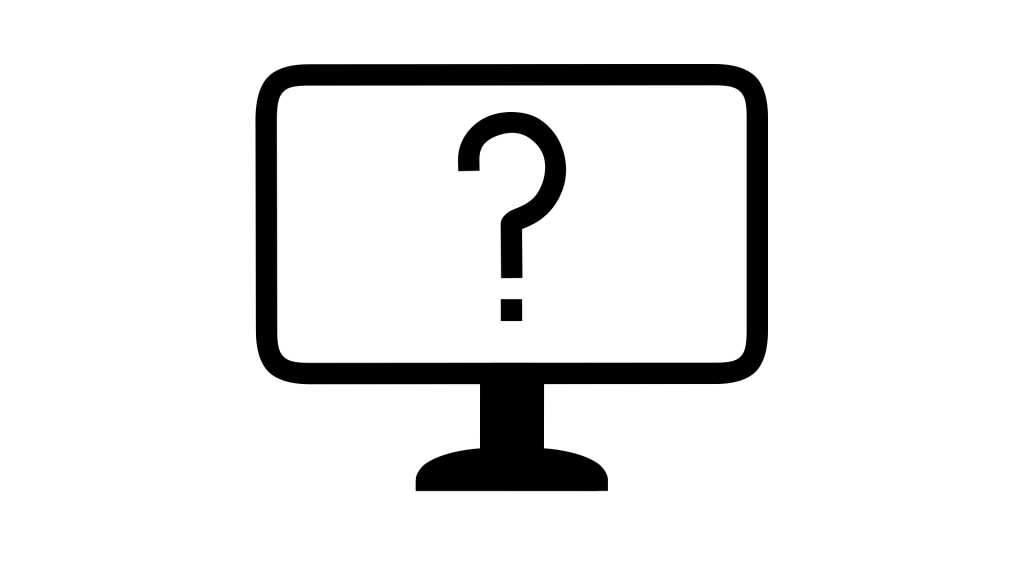
- The window will list all installed applications. You can scroll down to find the app or search for Malwarebytes in the search bar.
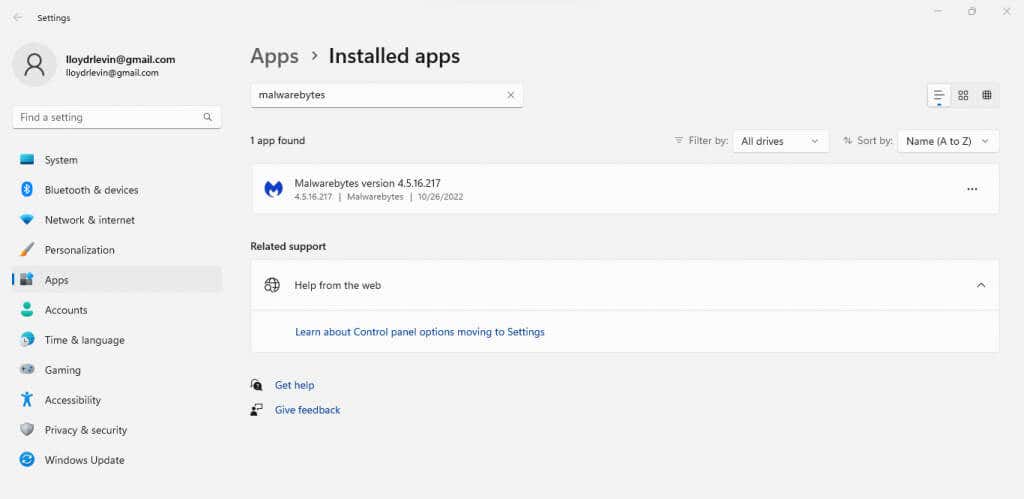
- Click on the three-dot icon and select Uninstall from the drop-down menu.
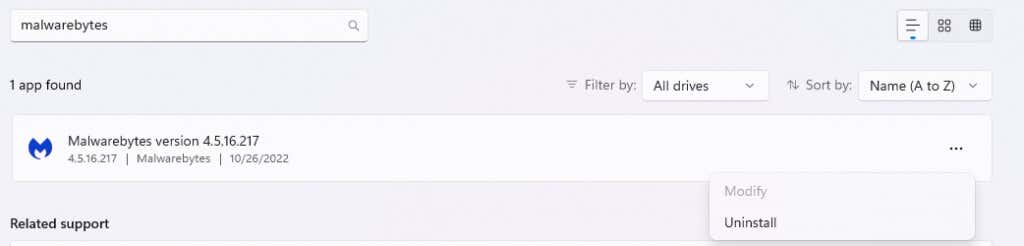
- This will run the Malwarebytes Uninstaller. Click on the Uninstall button to start the process.
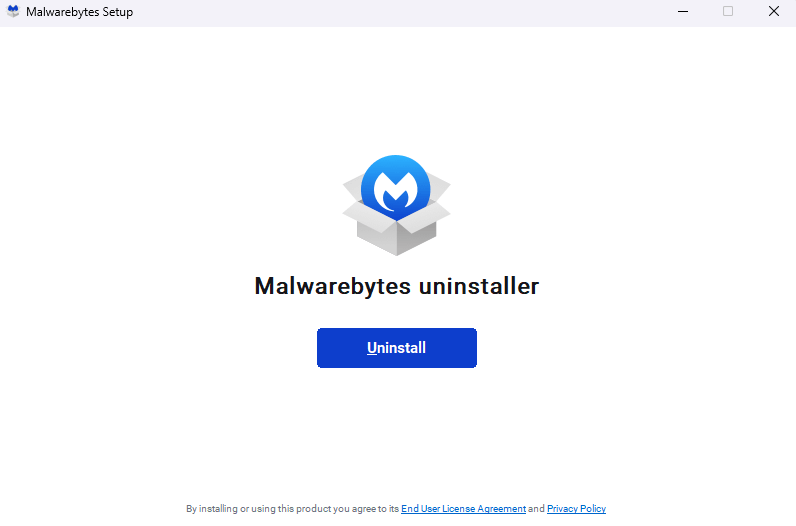
- The Malwarebytes antivirus will be uninstalled from your computer. You will not see the mbam.exe process running in the background anymore.
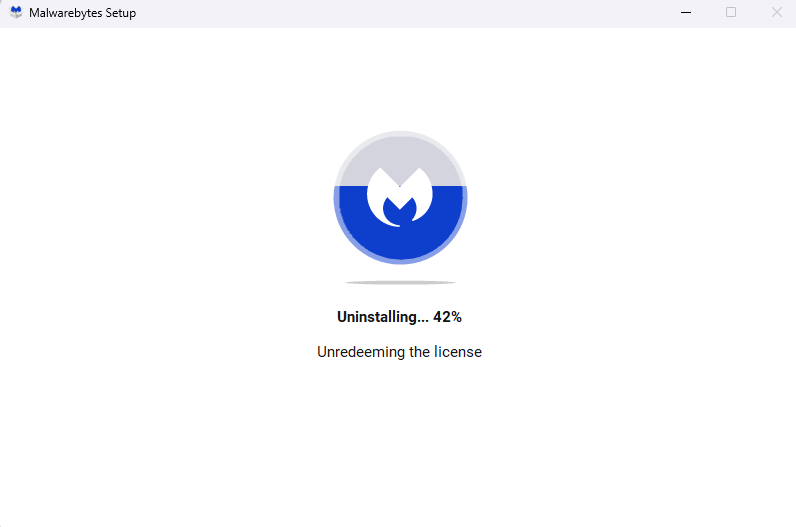
Summing Up
Unlike most high-memory usage processes, mbam.exe is not a trojan or a broken application. It is a component of the popular Malwarebytes antivirus program and essential to its functioning.
Now whether you need a third-party antivirus on Windows 10 and 11 is another matter. The improvements in Windows Defender mean you can remove the Malwarebytes anti-malware software and speed up your PC without compromising its security.
For this, uninstall the parent Malwarebytes application from Add or Remove programs. The mbam.exe or MBAMservice.exe process will no longer appear.
Source by helpdeskgeek.com