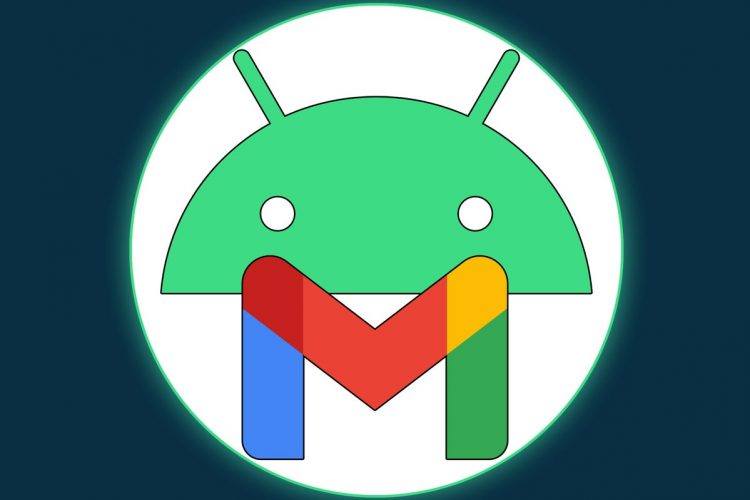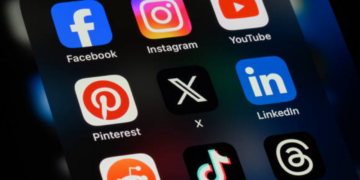Friends, emailers, internet persons: Lend me your ears — ’cause my goodness, have I got one heck of an incredible Gmail treasure to share with ye today.
It’s an entire system of advanced add-ons that I’m pretty sure has been largely forgotten. I know I’d forgotten all about it until just the other day, when I was poking around in my inbox (as one does) and suddenly found myself making a hilariously cartoony slack-jawed expression whilst guffawing with glee.
And lemme tell ya: If you’re anywhere near as obsessed with efficiency as I am, you’re about to be doing some slack-jawed guffawing of your own.
Let me quickly set the stage before we dive in: These add-ons are part of an official Google Workspace Marketplace platform that I’m pretty sure precisely four people have visited in the past six months. It’s home to a series of tools you can add directly into different Workspace apps and then use without ever having to open anything else or interrupt your workflow.
With Gmail, that means you can bring pieces of other productivity essentials directly into your inbox and tap into their most useful features right then and there.
[Psst: Love shortcuts? My Android Shortcut Supercourse will teach you tons of time-saving tricks for your phone. Sign up now for free!]
And best of all? Unlike what you’d typically expect with an add-on, these beauties work every bit as well in the Gmail Android app as they do on the desktop website.
Let me show you my favorites.
Gmail Android add-on No. 1: The Trello quick-add
I don’t know about you, but Trello is an absolutely indispensable part of my productivity setup. I use it for organizing ideas, calendars, burritos, all sorts of good stuff.
And with the Trello Gmail add-on, I can now send any email I’m lookin’ at directly into any Trello board with a couple quick taps on my phone.
All I do is look for the Trello icon that now shows up at the bottom of every email I open in the Gmail Android app and peck at it with my poky person-pointer — and by golly, wouldya look at that?
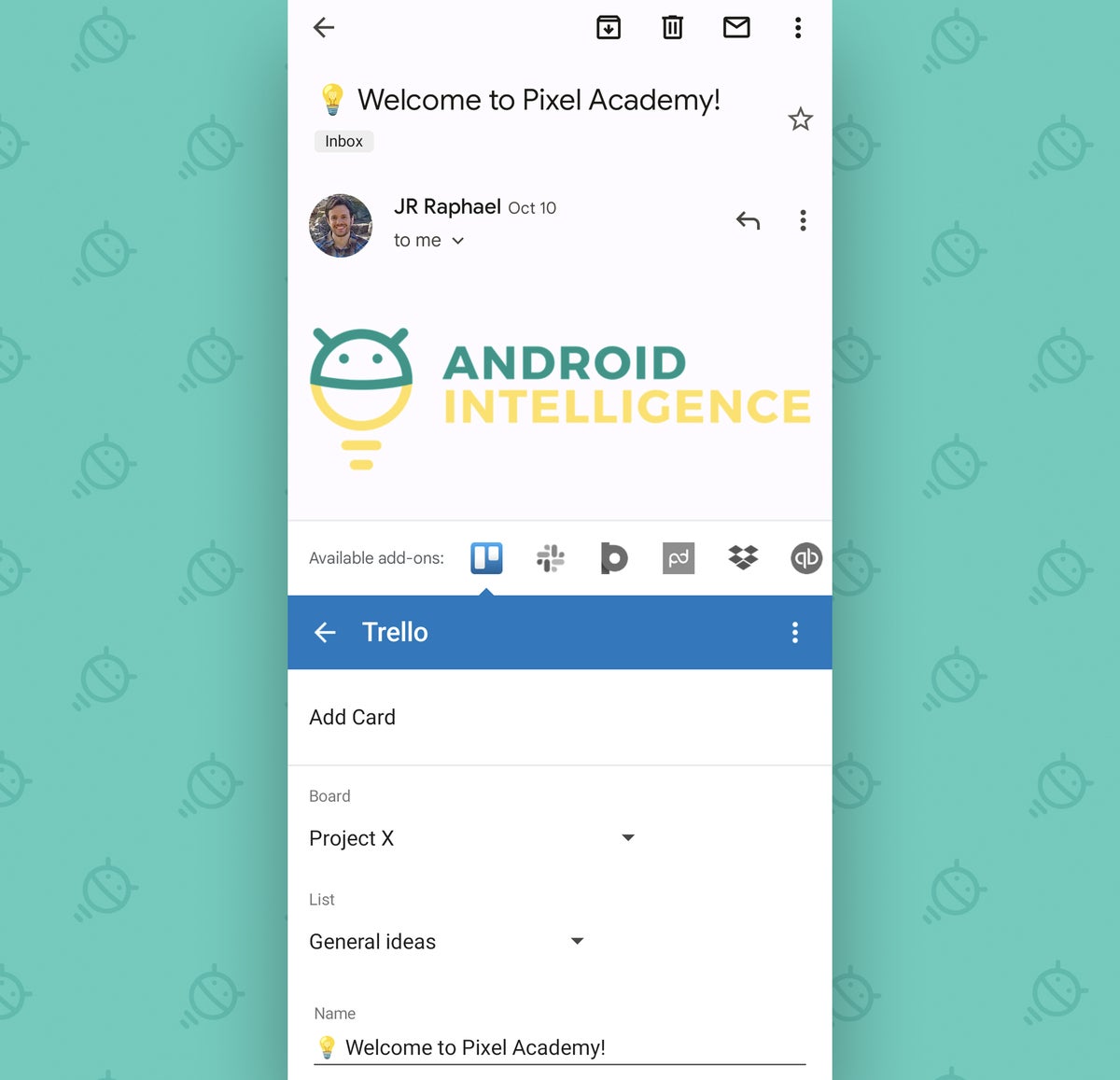
Right then and there, inside my inbox, appears a simple pop-up panel that connects to my Trello setup and lets me send whatever email I’m viewing into any board I want.
All you’ve gotta do is install the add-on yourself and then follow the steps to authorize it the first time you open it in Gmail.
The same applies to all the other Gmail add-ons we’re about to go over, by the way — and all of these tools are owned and operated by the company connected to the service (so Trello, in other words, in this case). They typically have access only to the emails in which you actively open ’em, so as long as you trust the associated service, there isn’t much to fret about in terms of privacy.
Gmail Android add-on No. 2: A simpler Slack sender
Next up, the next time you want to send something from Gmail to Slack, skip the usual copy-and-pasting parade and instead tap a handy Slack icon from that same spot in your inbox — at the bottom of any email you open in your trusty Gmail Android app.
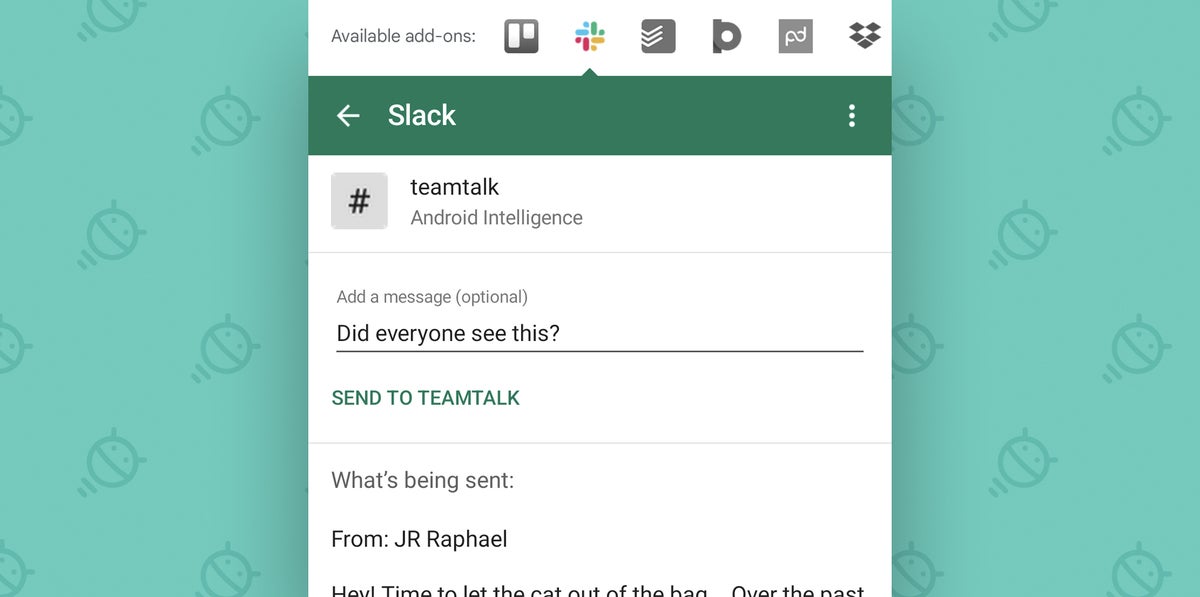
With the Slack Gmail add-on installed, you’ll see a step-saving panel that’ll empower you to post the email right into any channel or DM that’s available.
Not bad, right?!
Gmail Android add-on No. 3: A smarter signing setup
Signing stuff sucks — no doubt about that. But since it’s still an unavoidable reality of our modern work world, you might as well make it as palatable as possible.
And the PandaDoc Gmail add-on does exactly that: When you click its icon while viewing any email with a PDF attachment, it’ll make it as easy as can be for you to sign the file without going through all the usual hassles.
You’ll just confirm who’s signing, right there within Gmail, then tap a button to have the document beamed into PandaDoc and prepared for your signature.
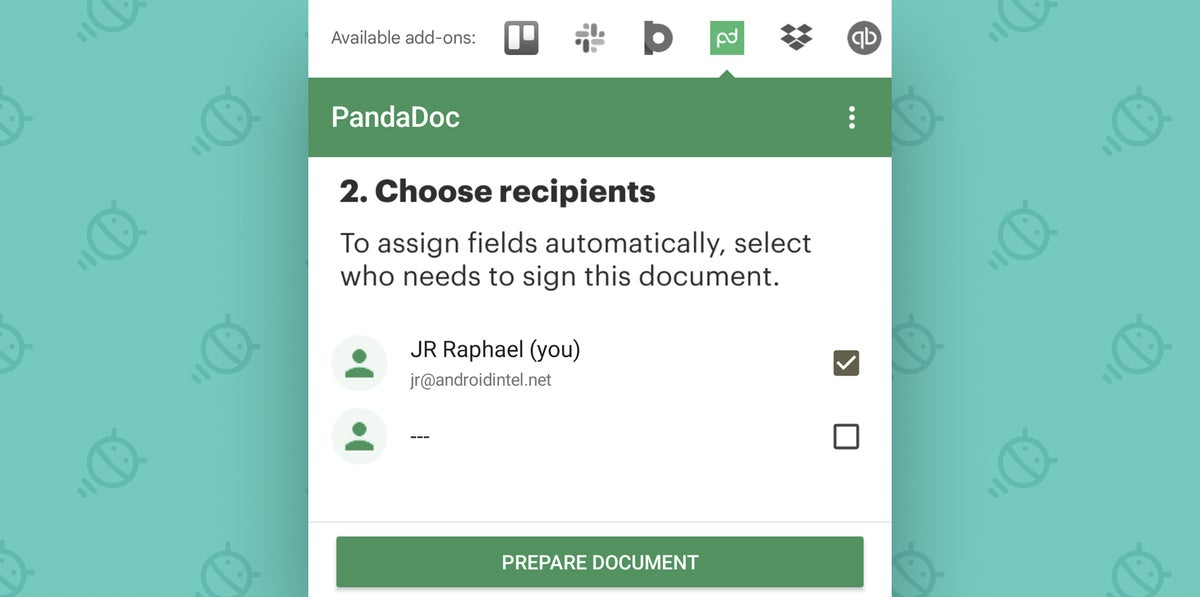
The same sort of setup applies with the DocuSign Gmail add-on or the Dropbox Sign (formerly HelloSign) Gmail add-on, too, if you prefer either of those services.
Gmail Android add-on No. 4: Your on-demand thesaurus
If you haven’t heard of Power Thesaurus, you’re missing out. The site is a spectacular resource for finding off-the-beaten-path synonyms and helping yourself think up whatever word is escaping eluding you thou.
And while the regular Power Thesaurus Android app is well worth your while to explore, the Power Thesaurus Gmail add-on brings all that power same right into your Gmail inbox. That way, you can get a definition or a sprawling list of synonyms for anything you need without ever leaving the email you’re composing.
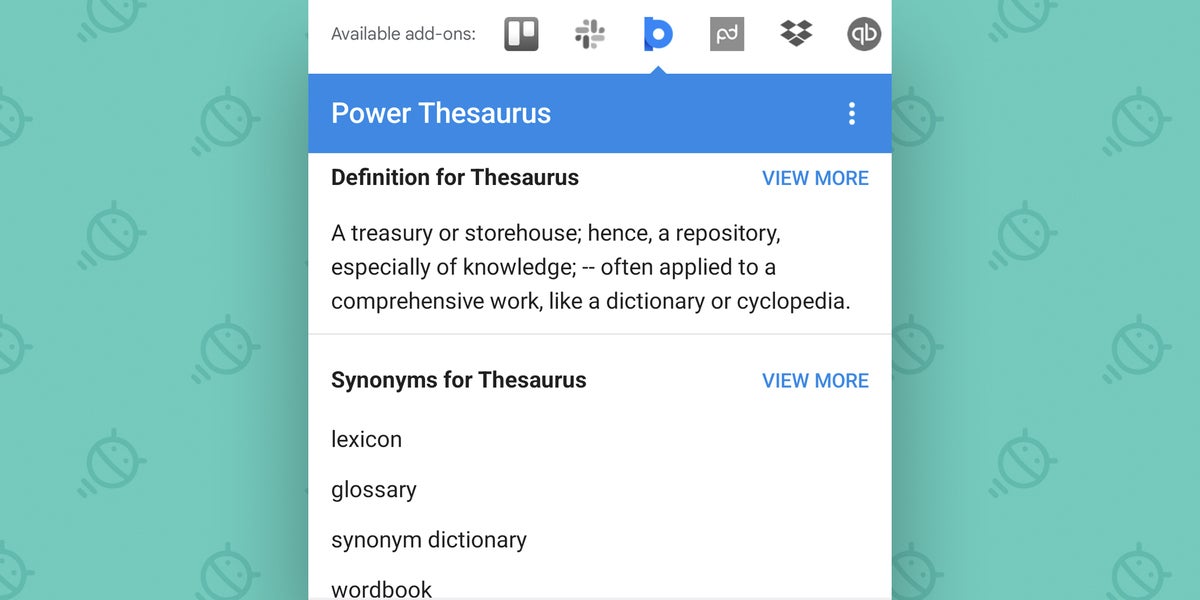
Quite a propitious discovery for anyone who loves (or maybe even loathes) language.
Gmail Android add-on No. 5: Your personal inbox task link
This final Gmail add-on is an interesting one — because it actually gives you a productivity-boosting power even Google’s own apps don’t allow.
And it’s a choose-your-own-adventure sort of setup, too:
With either the Todoist Gmail add-on or the AnyDo Gmail add-on, you can send entire emails into any task list you’ve got goin’ with a quick tap of the appropriate icon at the bottom of any email in the Gmail Android app.
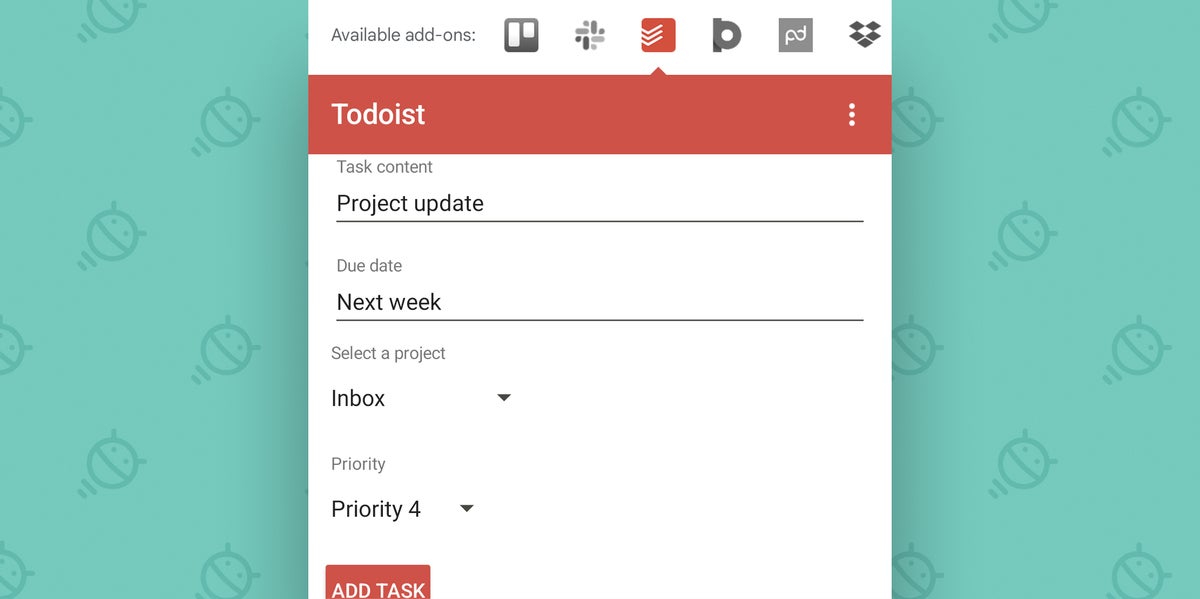
Here’s the weird thing: Both Google Keep and Google Tasks are present automatically as native add-ons within the Gmail desktop website. But you can’t get to either of ’em like this in the Gmail Android app. Go figure.
If you don’t mind leaning on Todoist or AnyDo for your tasks, though — and they’re a couple o’ excellent services for leaning! — you can extend that power into your Android email domain and save yourself plenty of steps and seconds.
Not too shabby for a system most everyone, quite possibly including Google itself, seems to have forgotten.
Get even more advanced shortcut knowledge with my free Android Shortcut Supercourse. You’ll learn tons of time-saving tricks!
Copyright © 2022 IDG Communications, Inc.
Source by www.computerworld.com