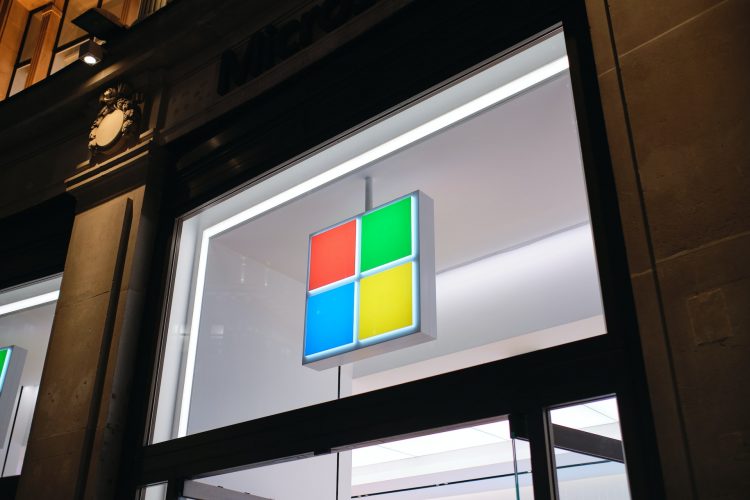Microsoft Teams is a popular communication tool that is mainly used for group video calls. This has made it a highly sought after solution for the workplace as well as academic settings. It also speaks to the power of distribution and relationships built over time.
The software and technology giant has been around for a few decades now and has been able to retain its strength in the marketplace by investing in products, acquiring compelling firms like Linkedin, Skype, Bungie, and more firms.
Teams is a tool that can be useful to many but you might not how to use it because of various reasons.
One of the primary reasons could be that you are partial to Zoom or Slack, if so, you might have a little trouble using the platform. To help you with this predicament, here is how to join a Microsoft Teams meeting.
How Can You Join Microsoft Teams Meeting?
There are multiple options for you to join a meeting through Microsoft Teams.
1. Join Through Your Teams App
If you have Microsoft Teams app installed on your tablet or computer, you can join the meeting directly from the interface.
- Through Notification. Perhaps one of the easiest ways to join a meeting is through the notification that you get upon receiving an invite. All you need is to accept the invite, and you will get through to the meeting itself.
- Through Calendar. If you use the Calendar on Microsoft Teams, you can see your scheduled calls on it. Simply locate the call on your Calendar and click “Join.”
- Through Chat. When a meeting takes place, it also creates a chat window. If you are already in a meeting but want to join a new call, locate and click the “Join” button on the chat window when the call is taking place.
2. Join Through Your Email Link
When learning how to join a Microsoft Teams meeting, it’s important to remember that you will get an email link when someone sends you a meeting invite.
You can click the link on the email to move forward with joining the meeting. You can either join through your browser or through the Microsoft Teams app itself.
3. Join Through a Meeting ID
This method comes in handy if you don’t have the app installed on your device or don’t have email access on the same device on which you want to hold your meeting.
If you fall into either of these groups, simply head to the Microsoft Teams website, and enter your meeting ID and passcode. From there, you can choose your desired method to join the call.
Through these tips, you can easily join a Microsoft Teams meeting without jumping through hoops.
SUBSCRIBE TO OUR NEWSLETTER
Join our newsletter for tech tips, reviews, and exclusive deals!
ONE MORE STEP IS NEEDED!
Please confirm your email address in the email that we just sent you.
Source by geekinsider.com