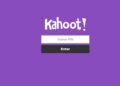If your PlayStation 5 won’t turn on or show anything on the screen, it may be “bricked.” This can be a scary situation since your expensive gaming device is, as the term suggests, about as useful as a brick.
The good news is that you can try a few troubleshooting tricks before calling in the pros to help, and that certainly beats waiting weeks for a repaired new PS5 to arrive!

Why Bricking Is So Serious
You can fix most serious PS5 software errors by booting the console into Safe Mode and resetting it to factory settings. The worst that can happen is losing the console’s data. If you have PlayStation Plus, your save games should be backed up to the cloud, so really, it’s more an inconvenience than an actual disaster.
However, when a console is bricked, it won’t power on. In other words, regardless of what’s wrong with the system software, there’s no way to fix a true bricking without the special equipment that only Sony has.
Is It Bricked?
Before you assume the worst, figure out whether your PS5 system is really bricked. Ensure that the outlet is providing power, the power cable is undamaged, the HDMI cable is connected correctly, and there is no startup beep when you press the power button.

Also, ensure you’re pressing the power button, not the disc eject button. If you hear a triple beep, you’re pushing the eject button when there’s no disc in the drive (for PS5 disc models).
1. Not Bricked Yet? Update Your PS5 Firmware!
If you’ve found your way here because you’re concerned about your PS5 getting bricked, then it’s a good idea to start with a few things you can do to make it less likely that your console will end up dead and unresponsive.
Most bricked consoles result from a software issue. For example, bugs in the system software can lead to situations where the PS5 fails to power on. Your best defense is to update your system software over Wi-Fi or Ethernet when a new version of system software becomes available.
2. However, Don’t Install a New Update Right Away
While updating to the latest version of the PS5’s system software is generally a good idea to avoid bricking, you don’t want to do it the very minute an update becomes available. Instead, wait a day or two to see if the new system software introduces new bugs or triggers a new wave of bricked consoles.
If you don’t read anything about people’s PS5 being bricked by a new update after a day or two, it’s most likely safe to go ahead.
3. Don’t Use Rest Mode
Rest Mode is a special low-power mode found in the PS5 console that’s useful but often accused of causing bricking issues. In Rest Mode, the PS5 downloads games, game updates, and even system updates. This means you can get going when you sit down to play instead of waiting for an update.
Unfortunately, it seems that Rest Mode can corrupt things sometimes, and it’s not apparent why it happens. This does seem to have been more widespread during the first few weeks following the console launch.
Sony has stated in subsequent updates that this problem is resolved. But some gamers don’t trust this mode, thanks to those early scares. Also, external hard drives can be corrupted if the power goes out. You’d constantly see the “rebuild database” error code in that case.
To disable Rest Mode:
- Go to PS5 Settings.
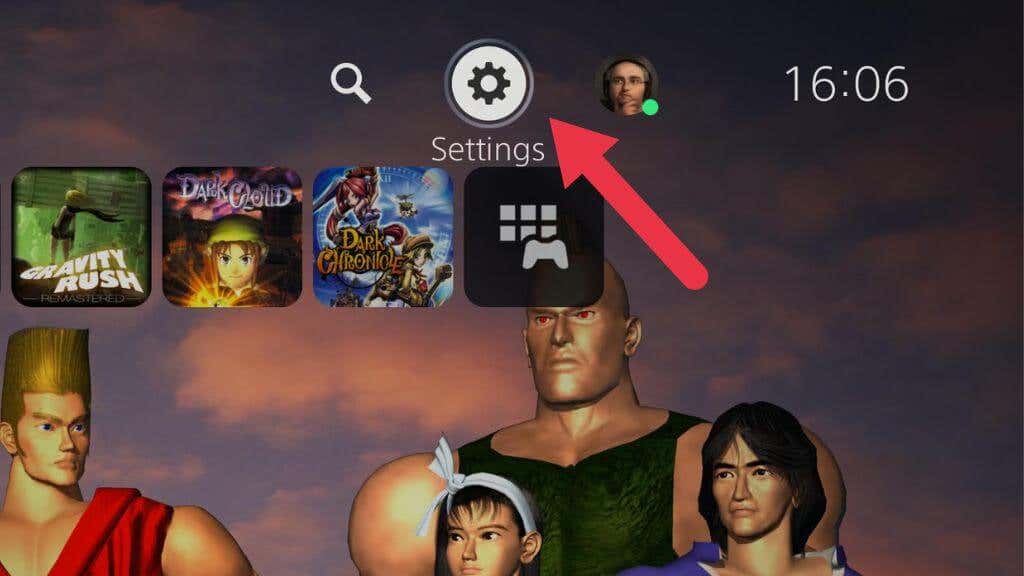
- Select System.
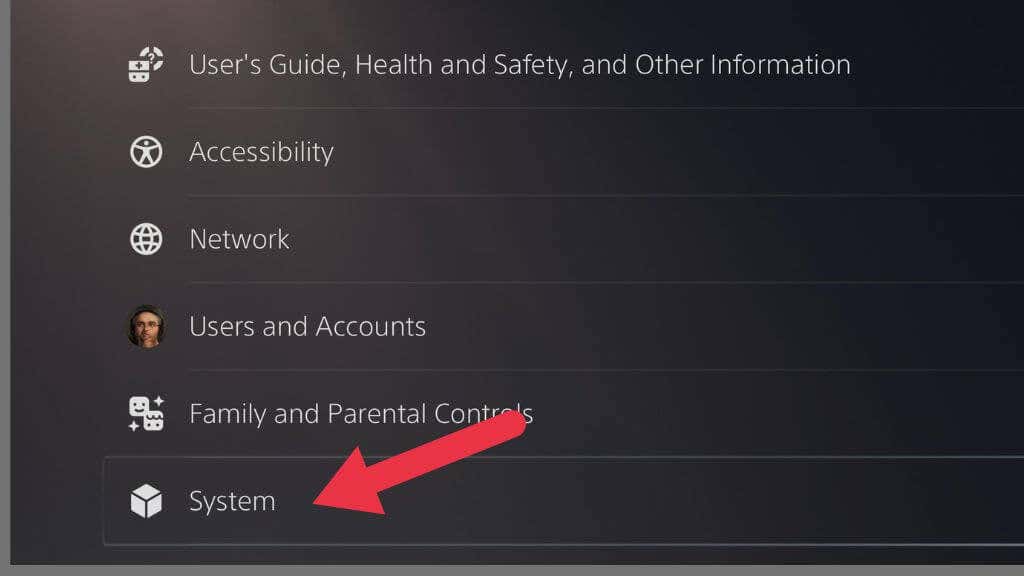
- Go to Power Saving.

- Open Set Time Until PS5 Enters Rest Mode.

- Choose Don’t Put In Rest Mode for media and games, respectively.
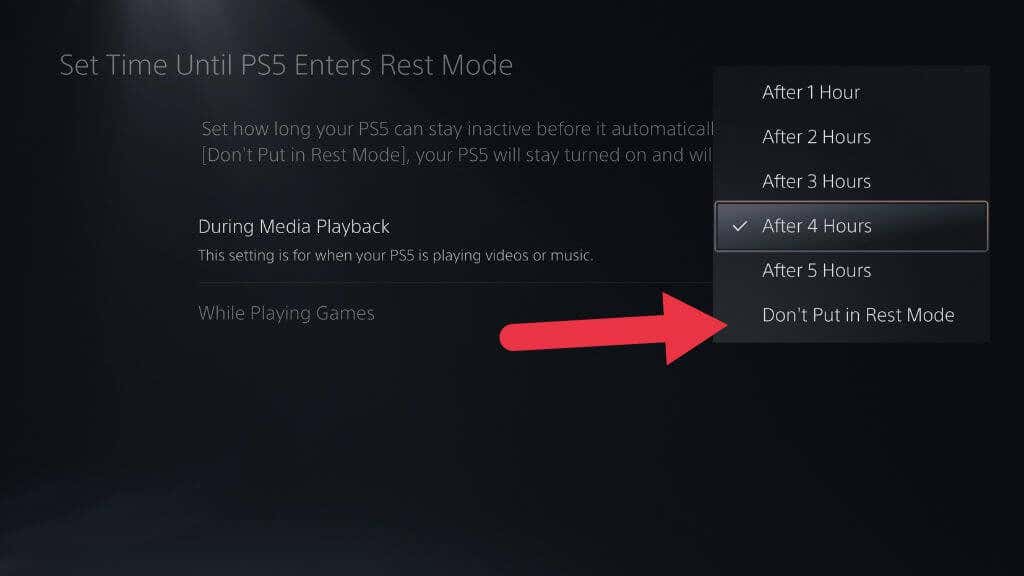
Now your PS5 won’t automatically go into Rest Mode to save power if you leave it idle for too long. However, you can still manually put it into Rest Mode when choosing between the different power options. If you don’t want to put the PS5 in Rest Mode, then choose a proper shutdown. Be sure to let anyone in your household know that they shouldn’t manually activate Rest Mode.
4. Check If Certain Games Are Bricking PS5s
While it is exceedingly rare, a small number of PS5 games have reportedly led to bricked consoles. Examples include Black Ops Cold War and Horizon Forbidden West.

Gamers usually expose any game that causes such serious issues within the first few hours of its launch. So if you can wait a day or two, you’re sure to see such reports pop up. On the other hand, if a game’s been out for a while, it’s probably safe.
5. Consider Using a UPS
A core cause of bricked PS5s is power interruptions during rest mode. If you frequently wake your PS5 up to a warning message that the power was turned off incorrectly, you’re at significant risk of data corruption that can brick the console. It’s also potentially catastrophic if the power goes out while a system update is in progress.
Avoiding Rest Mode, as described above, is an effective way to deal with this. Since there’s no harm in the power going out if the PS5 is off, if you don’t want to give up the convenience of Rest Mode, however, you might want to consider investing in a small UPS (Uninterruptible Power Supply) for your PS5.

This isn’t so you can keep playing when the power goes out, although that is an option if you buy a big unit. Instead, the idea is to smooth out power fluctuations, give you enough time to properly shut down the PS5 if the power goes out while you’re playing, and keep it on during Rest Mode.
You don’t need a big UPS for Rest Mode. The PS5 only uses about 1.5W of power in Rest Mode, so virtually any UPS will keep it alive for far longer than any power outage is likely to last.
6. Perform a Power Cycle
If it seems you’ve bricked your console, there’s one last-ditch fix you can try that might bring it back to life. It might be that the issue that’s bricking your console is temporary and can be cleared by wiping the volatile memory of the system through power cycling.
First, unplug everything from your PS5. Then press and hold the power button. The idea is to close the power circuit and discharge any remaining power stored in the PS5’s capacitors. We don’t know if this step is necessary, but it makes sense and can’t hurt.
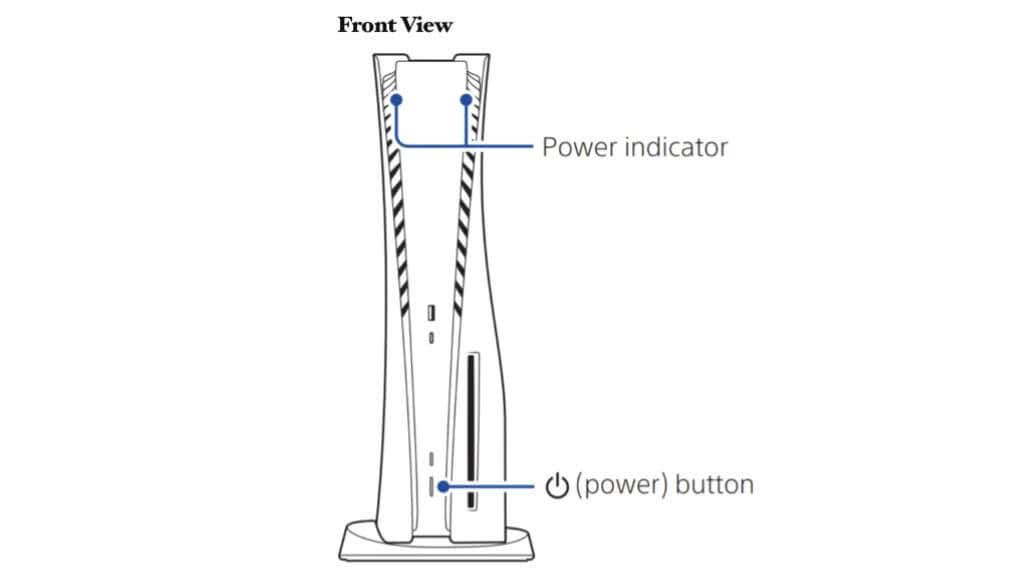
After doing this, you may want to leave the PS5 unplugged for a little while just to be safe. We’ve seen suggested times of 15 to 20 minutes, but again for all we know, this is just the placebo effect at work. Though, there’s no harm in having a cup of tea to calm your nerves.
After waiting for a while, connect the PS5 to power and your TV. Now, press the power button until you hear a second beep. That’s assuming you listened to the first beep. The console is most likely bricked if you’ve heard no beeps after 10 seconds.
7. Get In Touch With Sony
Sadly, if nothing you try brings your PS5 back to life, you have little choice but to send it to Sony for repairs. This is a reasonably straightforward process if your PS5 is still under warranty. After contacting a support agent, you’ll get a shipping box in the mail. Pack your PS5 into this box as instructed and send it off. If you bought your PS5 through a site like Amazon, contact them for a return rather than Sony.

If your PS5 is out of warranty, things get a little more complicated, and much will depend on why your system was bricked in the first place. If your PS5 was bricked thanks to a faulty game or a known issue with a PS5 update from Sony, then they may be liable to fix your console.
If, on the other hand, it’s the result of a power outage (which your PS5 warns against every time it happens), you may have to pay for the repair. As always, the consumer protection laws of your state or country take precedence when it comes to what Sony is responsible for, with their policy coming in second to that.
That’s the best advice we can give when it comes to preventing and dealing with the PS5 bricking issue. It’s rare to fix a bricked PS5, but if you’re lucky, you might save it! Check out our guide if you need help with an overheating PS5.
Source by helpdeskgeek.com