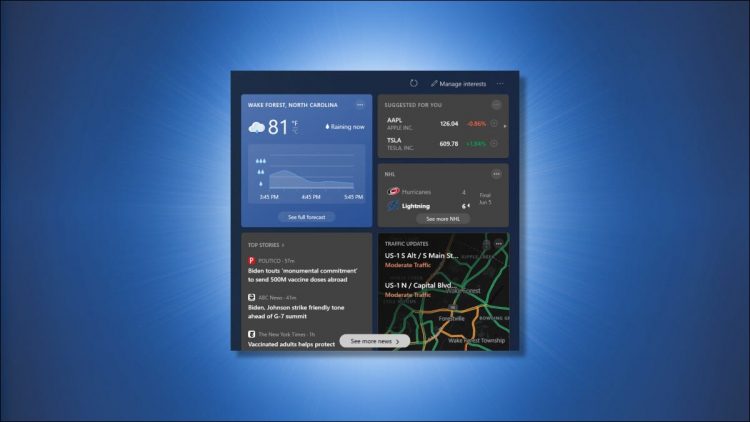If you’ve disabled or hidden the “News and Interests” widget that displays the weather forecast in the Windows 10 taskbar, you might be wondering how to get it back. Here’s how.
How to Show the Weather Widget on the Taskbar
Removing the weather and news widget is easy, but it’s also easy to forget how to reenable it later. Luckily, turning it back on only takes a moment.
Note: If you have the taskbar set on the top, left, or right of the screen, it is not possible to enable News and Interests. You can’t even forcibly enable it with a registry hack.
First, right-click the taskbar. In the menu that opens, select “News and Interests.” When a smaller menu opens off of that one, select “Show icon and text.”

The weather widget will appear in your taskbar near the clock and the notification area.

Alternately, you can select “Show icon only” from the taskbar menu to see a forecast in the form of a graphic with no temperature or words beside it.
RELATED: How to Remove Weather and News from Windows 10’s Taskbar
How to Bring the Weather Card Back
If you have the News and Features widget enabled and you’ve disabled the weather card, here’s how to get the weather card back.
Click the widget button in your taskbar (the weather forecast) to open the widget fully. Once it’s open, click the three-dots menu button in the upper-right corner of the widget. Then, select “Language and Content” from the menu.

The widget configuration will open in the Edge browser. In the “Information Cards” section of the “Experience Settings” page, click the switch beside “Weather” to turn it on (It will be blue and facing the right side of the switch.).

After that, close the configuration page in Edge and go back to the weather and news widget. Click the refresh button near the top of the widget window, which looks like a circular arrow.

After that, the weather card will be visible again. You can repeat this process with any of the other widget cards that you might have hidden. Good luck!
RELATED: How to Configure Windows 10’s Weather & News Taskbar Widget
Source by www.howtogeek.com