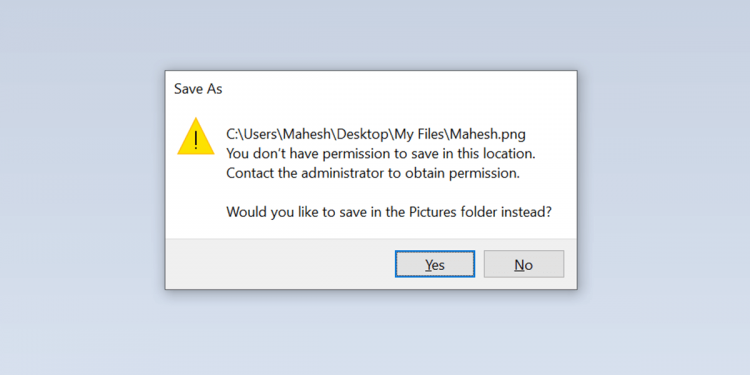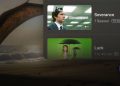Microsoft Windows’ “You Don’t Have Permission to Save in This Location” error message usually appears when you haven’t been granted permission to store files in a folder. However, there are other reasons, too, and we’ll show you how to resolve them.
The most common cause is the lack of admin rights. You can run your app as an admin to save your files in your chosen folder. You can also toggle a few other options on your PC to resolve the issue.
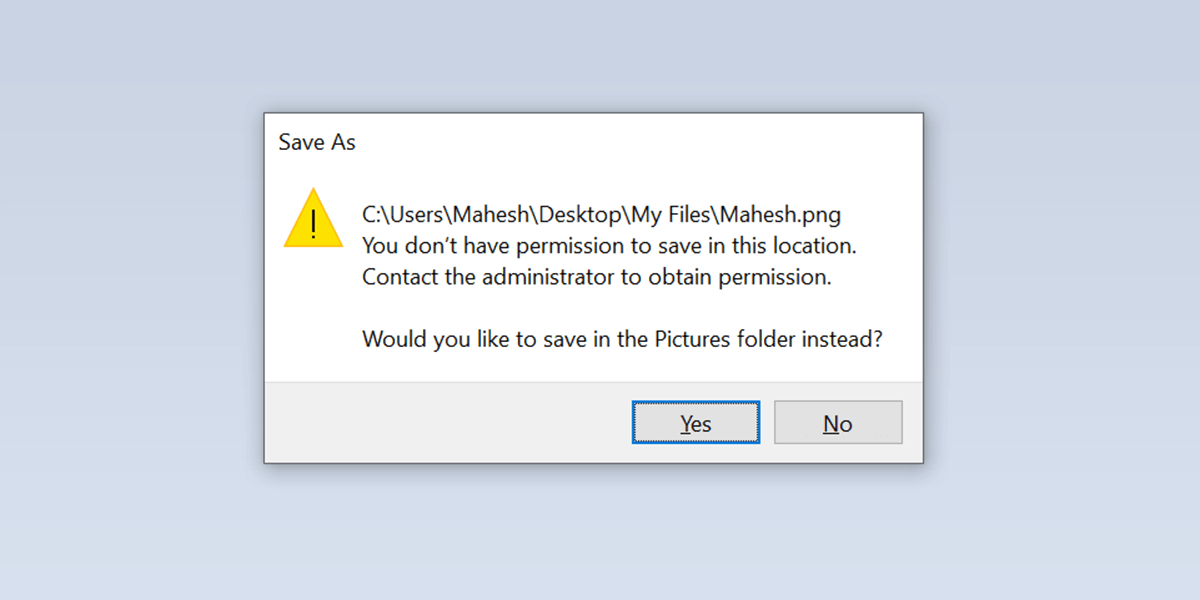
1. Use the Program Compatibility Troubleshooter
If a specific app has trouble saving your files, use Windows’ built-in Program Compatibility Troubleshooter to fix the issue. This troubleshooter finds the issues with your app and advises the actions to take to resolve the problem.
The troubleshooter runs on its own for the most part, so you don’t have to interact with it much.
- Find your app in File Explorer. Press Windows + E to launch File Explorer.
- Right-click your app and choose Troubleshoot compatibility.
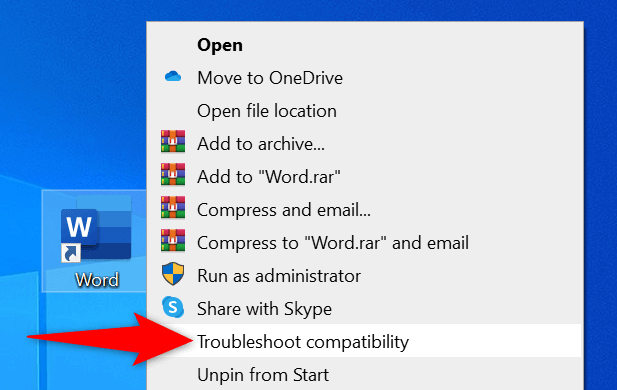
- Allow the troubleshooter to find issues.
- Select Troubleshoot program on the Select troubleshooting option screen.
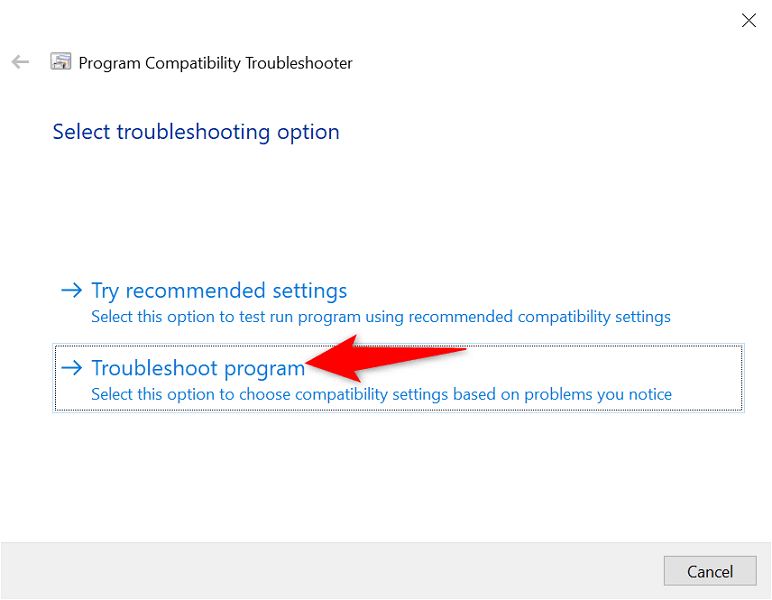
- Enable The program requires additional permissions and select Next.
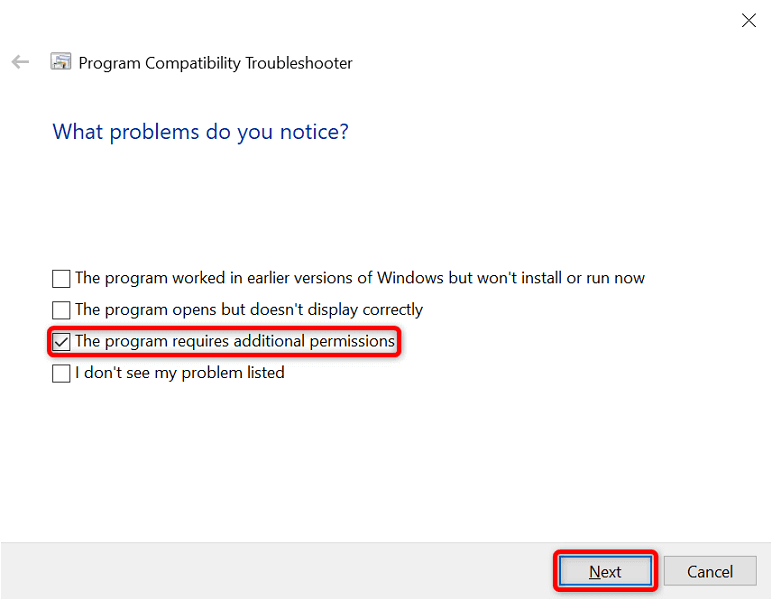
- The troubleshooter will apply appropriate fixes to the app. Check if the app works by selecting Test the program.
- Try to save your file in the app and see if you succeed.
2. Run the App as an Administrator
In nearly all cases, you can fix the permission-related problems by running your app as an admin. With this setting, your app gets the highest level of file access on your PC.
You can use this method to resolve your “You Don’t Have Permission to Save in This Location” error.
- Locate your app in File Explorer.
- Right-click the app and choose Run as administrator to provide the app with administrative privileges.
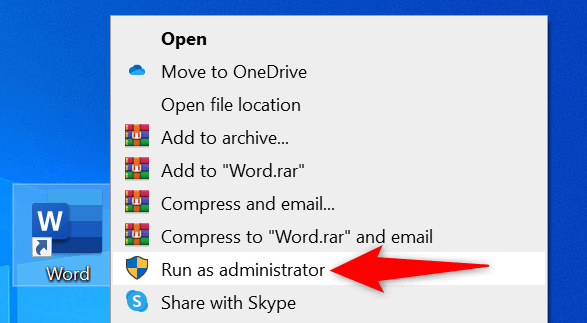
- Select Yes in the User Account Control prompt.
- Try to save your file in the app and see if that works.
If you can save files without issues, configure your PC to always launch this particular app with administrative permission. Here’s how to do that.
- Right-click your app in File Explorer and select Properties.
- Select the Compatibility tab.
- Enable the Run this program as an administrator checkbox.
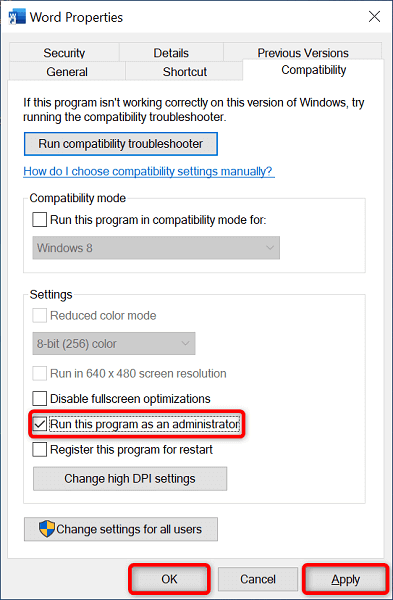
- Select Apply followed by OK at the bottom.
3. Make the Current User an Administrator
In a limited account, you might experience various permission-related issues, like “You Don’t Have Permission to Save in This Location.” In this case, ask your admin to grant you admin rights and your issues will be resolved.
Your admin will have to follow the following steps in their account to make you an admin user.
- Log in to an admin account on your Windows PC.
- Open Run by pressing Windows + R at the same time.
- Type the following in the Run box and press Enter: netplwiz
- Select the user you want to make an admin and choose Properties.
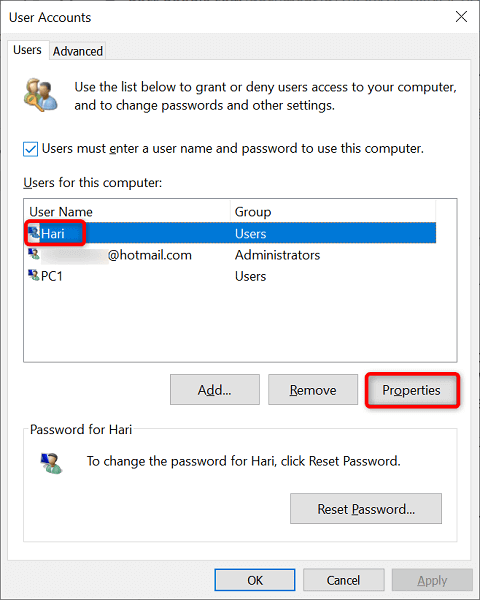
- Access the Group Membership tab.
- Choose Administrator and select Apply followed by OK at the bottom.
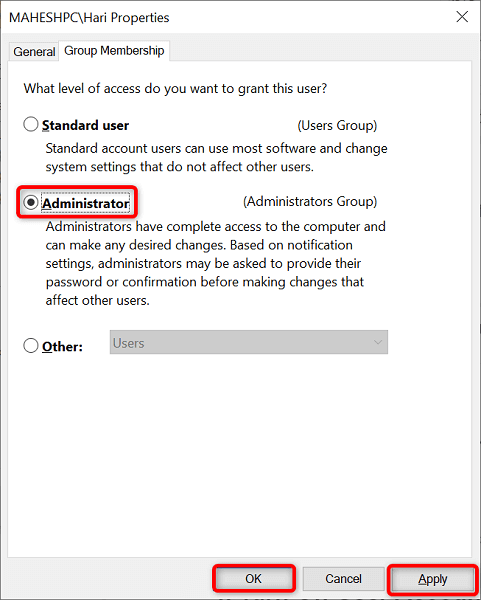
- Select OK on the User Accounts window.
4. Turn Off User Account Control (UAC)
Windows displays a User Account Control prompt when you perform certain tasks on your PC. It’s worth toggling off this feature to resolve your saving error.
You can always turn the option on in the future if you want.
- Open the Start menu, search for Change User Account Control settings, and select the item with that name in the search results.
- Drag the slider to the bottom and select OK.

- Choose Yes in the User Account Control prompt.
5. Get Full Control Over Your Folder
You can’t save files in a specific folder because you don’t have full control over that directory. In this case, give yourself all the available access options to resolve the issue.
- Right-click the folder you have trouble saving files in and choose Properties.
- Open the Security tab.
- Select your username on the list and choose Edit.
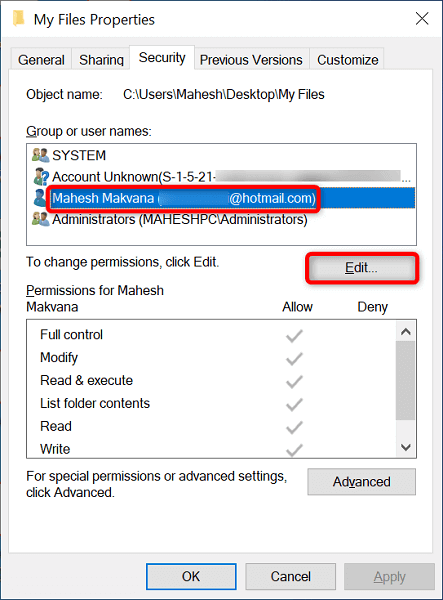
- Select your username, tick-mark the Allow box next to Full control, and choose Apply followed by OK. Make sure no options are checked in the Deny column.
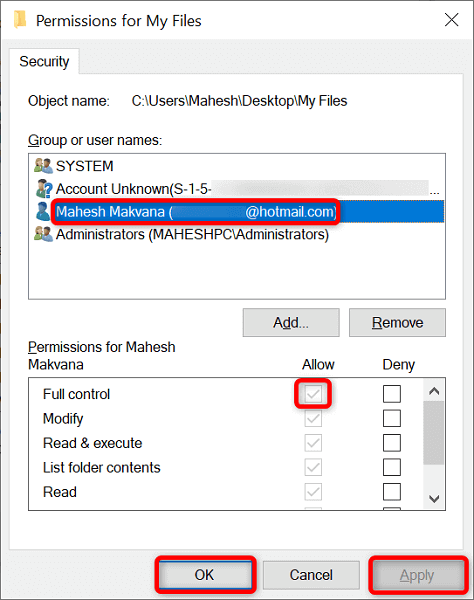
- Select OK.
6. Change the Folder’s Owner to Fix the Location Error
If your file save issue persists, try changing the folder’s owner and see if that fixes the problem. This should work because you make yourself the owner of your folder, giving yourself full access.
- Right-click the folder you want to save files in and choose Properties.
- Open the Security tab and select Advanced.
- Select Change next to Owner.
- Type your username in the Enter the object name to select field and choose Check Names. Then, select OK.
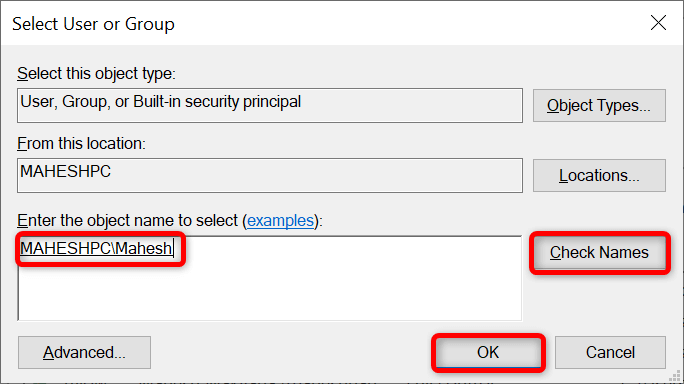
- Enable the Replace owner on subcontainers and objects and select Apply followed by OK.
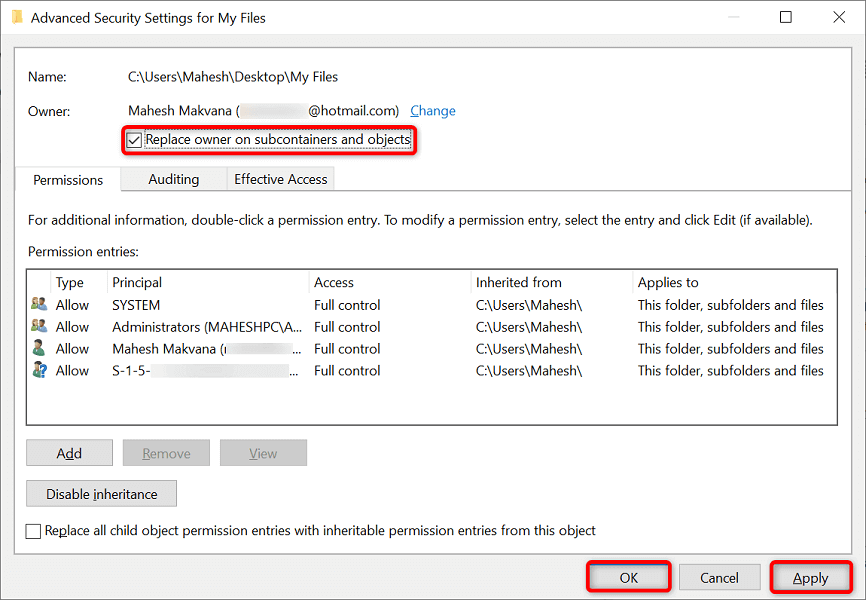
- Select OK in the prompt.
- Choose OK on the Properties window.
7. Change Your Web Browser
If you’re attempting to save files from a web browser, try switching your browser and see if you can download files. Your browser’s system bugs may be behind the download errors and stopping you from saving files in your chosen folder.
For example, if you’re currently using Google Chrome, switch to Mozilla Firefox and try to save your files. If your files save without any issues after the switch, your previous browser has a bug,
In that case, you can either reset or reinstall your browser to resolve your problem.
8. Save the File in a Different Location and Move It to Your Folder
If nothing else works, save your file in another folder and move it to the desired location. This should resolve the “You Don’t Have Permission to Save in This Location” error as you aren’t directly saving your files in your folder.
- Save your file in another folder.
- Open File Explorer and access the folder where you saved your file.
- Right-click your file and select Copy.
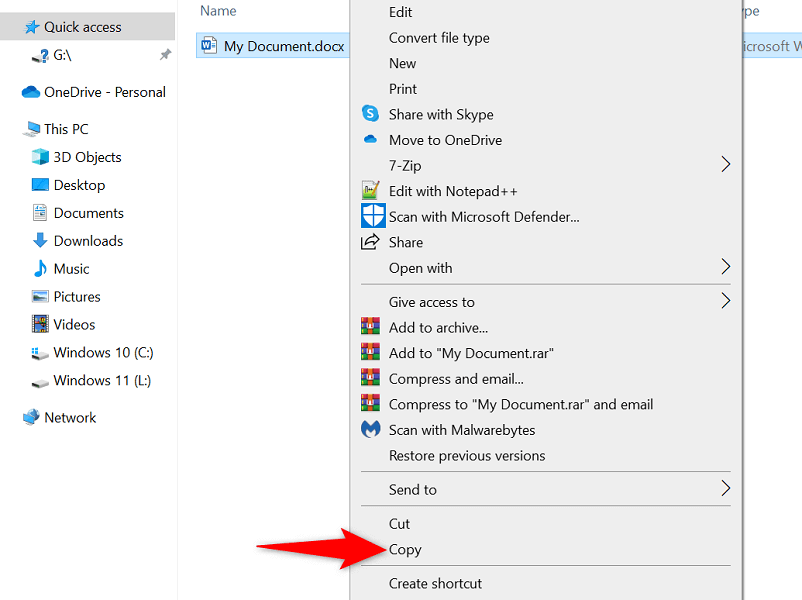
- Open the folder where you originally wanted to save the file.
- Right-click anywhere blank in the folder and choose Paste.
Save Files in Your Preferred Folders on Your Windows 10/11 PC
Often, the lack of correct permissions in Windows prevents you from storing files in a folder. Using the methods outlined above, you should be able to resolve those issues so that you can save your files anywhere you want on your Windows operating system. We hope you find the guide useful.
Source by helpdeskgeek.com