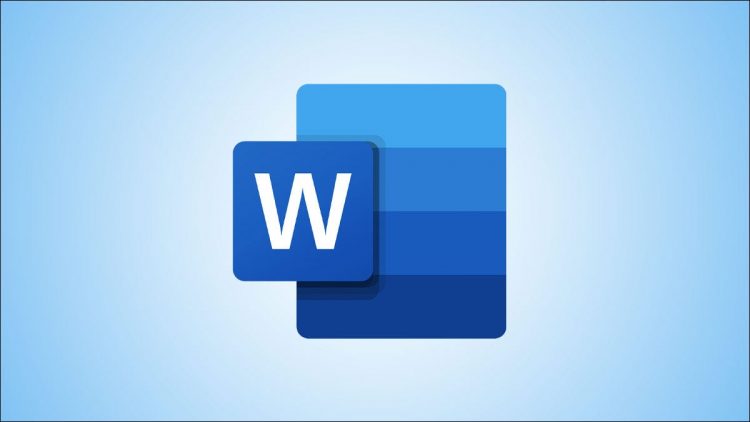Microsoft Word can open a variety of file formats, including PDF. If you don’t wish to use a dedicated PDF reader, use this word processing program to view as well as edit your PDF files. We’ll show you two different ways to launch your files in this app.
If you’re looking to edit your PDFs with Word, note that the app may not be able to retain all the original formatting of your files. This is because Word converts your PDF to an editable document, where sometimes the formatting gets lost.
RELATED: How to Edit a PDF
Open PDFs in Word Using File Explorer
A quick way to access your PDF file in Word is to locate your PDF in File Explorer and then open it from there. If you’re a Mac user, you can do that by opening Finder, right-clicking your PDF, and choosing Open With > Word.
To do that on Windows, first, launch a File Explorer window and find your PDF.

Right-click your PDF, and from the menu that opens, select Open With > Choose Another App.

On the app list, select Word. If you don’t see this app, then click “More Apps” and you’ll see all your installed apps.
After selecting Word, at the bottom, click “OK.”

Your PDF will open in Word and you’ll get a prompt. This prompt says that Word will convert your file to an editable document and that you might lose some formatting.
Continue by clicking “OK.”
Tip: If you don’t want to get this prompt in the future, then enable the “Don’t Show This Message Again” option and then click “OK.”

You can now see the contents of your PDF file on your screen.

If you’d like to make changes to your file, then at the top of your file’s contents, click “Enable Editing.”
And that’s how you use Microsoft Word as a PDF reader on your computer. Very useful!
Access a PDF From Within the Word App
If you’re already inside Word, you don’t have to quit the app to open a PDF. You can launch your file from within the app.
To do that, in Word’s top-left corner, click “File.”

From the left sidebar, select “Open.”

In the middle bar, click “Browse.”

You’ll see your computer’s standard “open” window. Here, open the folder containing your PDF and double-click the PDF file.

Word will display a message that says your PDF will be converted to an editable document and that you might lose some of its formatting. Click “OK.”

Your PDF’s contents are now displayed on your screen.

And that’s all there is to accessing PDFs in this popular word processing app. Enjoy!
Did you know you can view PDFs on your Android, iPhone, and iPad devices as well? Check out our guides to learn how to read your PDFs while on the go.
RELATED: How to Open and Read a PDF on Android
Source by www.howtogeek.com