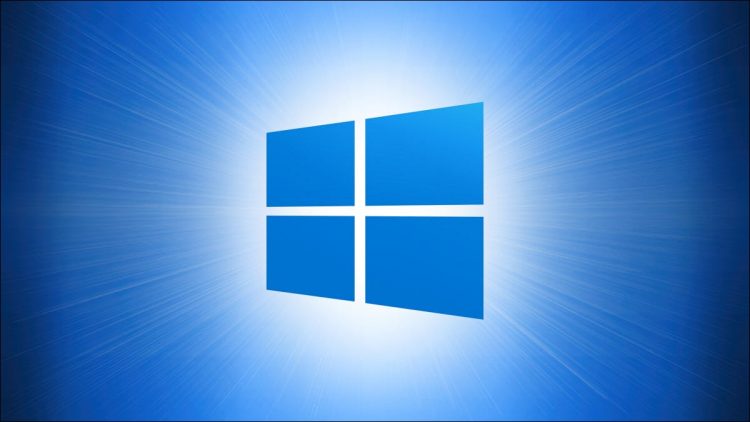It’s easy to use your Windows 10 PC remotely thanks to Remote Desktop Protocol (RDP), which is built into Pro or Enterprise versions of Windows 10. By default, the RDP port is 3389, but you might need to change it. Here’s how.
First, sign in to Windows 10 using an administrator account. We’ll need to make a small edit in the Windows Registry to change the RDP port number.
Warning: The Registry Editor is a powerful tool. Misusing it can render your system unstable or even inoperable. Still, this is a very simple registry hack, and if you follow the instructions completely, you shouldn’t have any problems. If you haven’t used the Registry Editor before, consider reading about how to use it before getting started. We also recommend backing up the Registry (and your computer) before making any changes.
With that being said, once you’re ready to dive in, click the Start menu and type “regedit,” then click the “Registry Editor” icon that appears.

Using the sidebar on the left side of the Registry Editor window, browse to this key (or you can paste it in the Registry Editor address bar):
KEY_LOCAL_MACHINESystemCurrentControlSetControlTerminal ServerWinStationsRDP-Tcp

Once you’re looking at the contents of the “RCP-Tcp” key, scroll down in the list in the right half of the window and double-click “PortNumber.”

When the small edit window opens, then select the “Decimal” option under “Base.” Using the text entry box, change the value to the new port number you want to use for RDP. For example, if you want to use port “1337” for RDP in the future, you would type in 1337 . Then click “OK” to save the changes.
Tip: If you ever want to change the RDP port back to the default, repeat these steps and enter “3389” as the port number.

Close the Registry Editor and restart your computer for the changes to take effect.
That’s all there is to it! Once you’ve changed the RDP port, you can connect to your computer using the new port number using Microsoft’s Remote Desktop client. Just be sure to specify the new port number when you connect, for example: 192.168.1.100:1337. Stay safe out there!
RELATED: Turn on Remote Desktop in Windows 7, 8, 10, or Vista
Source by www.howtogeek.com