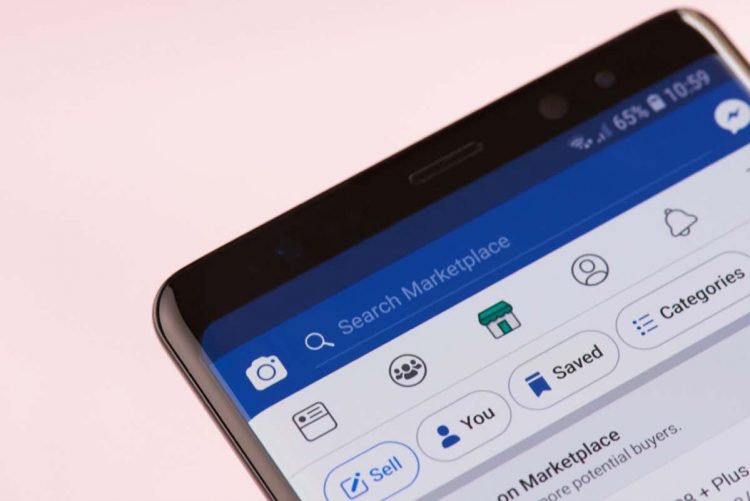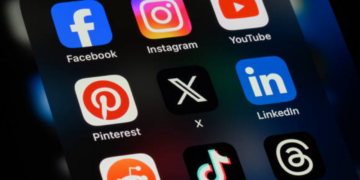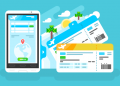Facebook Marketplace has become one of the most popular second-hand shopping apps, but it isn’t free from issues. People increasingly report problems with Facebook Marketplace not loading on the website or the app.
In this article, we’ll cover what causes Facebook Marketplace to stop working and nine ways you can fix it.
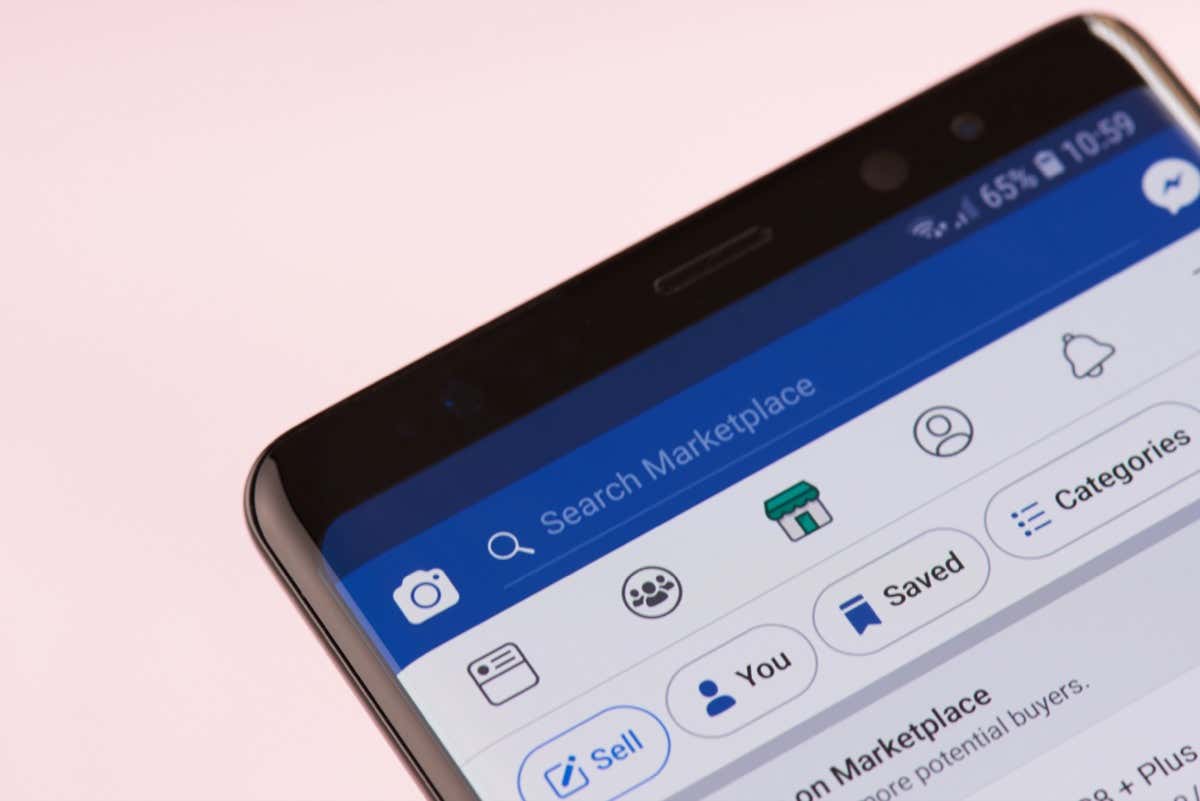
There are several reasons why Facebook Marketplace may not work. For example:
- There may be technical issues or random software glitches preventing Facebook Marketplace from loading or functioning correctly
- Your account settings or basic info may be incorrect
- Your account may be blocked from accessing Marketplace for violating community standards
- You might be trying to access Facebook Marketplace from an unsupported location
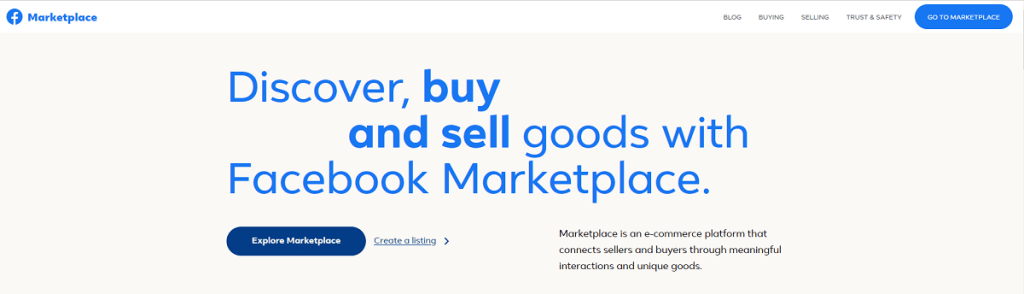
Here are nine solutions that will hopefully fix your Facebook Marketplace. We’ll begin with the solutions that are easiest and most likely to work and move into the more technical fixes, so start at the beginning and work your way down.
1. Check Your Settings and Accessibility
Facebook Marketplace isn’t available to everyone. Double-check the following criteria to make sure that you’re able to access Marketplace in the first place.
- Your account isn‘t brand new. Facebook only allows seasoned accounts to access Marketplace to prevent scammers and malicious users.
- You’re over 18. Facebook doesn’t allow anyone under 18 to access Marketplace.
- Your region or country is supported. Facebook Marketplace is currently only available in around 70 countries, so double-check that yours is included.
- Your language is supported. Facebook Marketplace only supports around 13 languages, so check whether you’re using the right one.
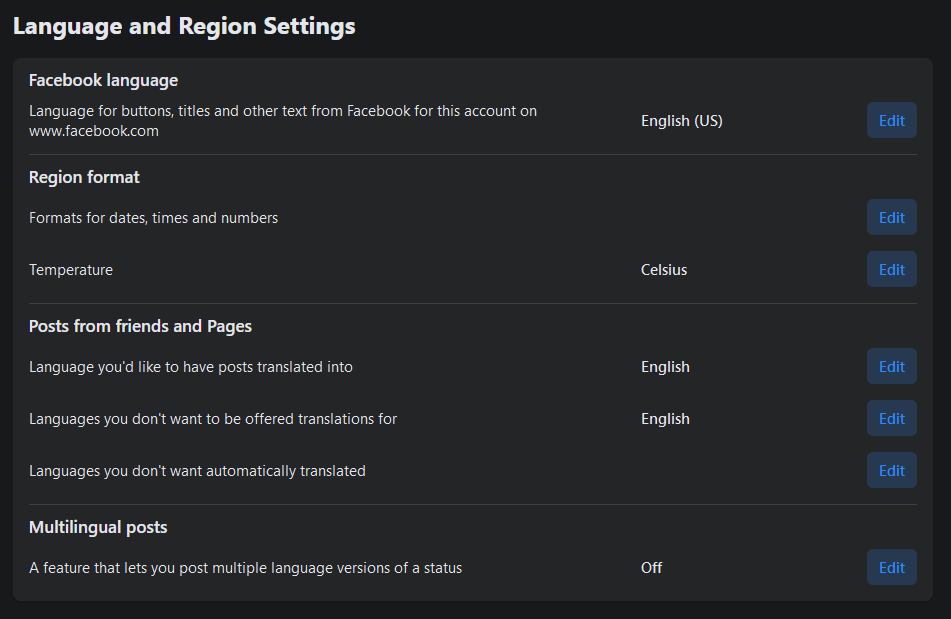
- Your device is compatible. Facebook has compatibility with all recent models of iPhone, Android, and iPad. The Facebook application is no longer compatible with Android version 2.3 or older or iOS 7 or older.
- You have had your access revoked. If you have violated any of Facebook’s policies, you may have had your access to Marketplace revoked.
- Your internet connection is down. This one might be obvious, but double-check that you have access to the internet—this may catch you off-guard if you’re used to a stable connection!
2. Check the App is Up-To-Date
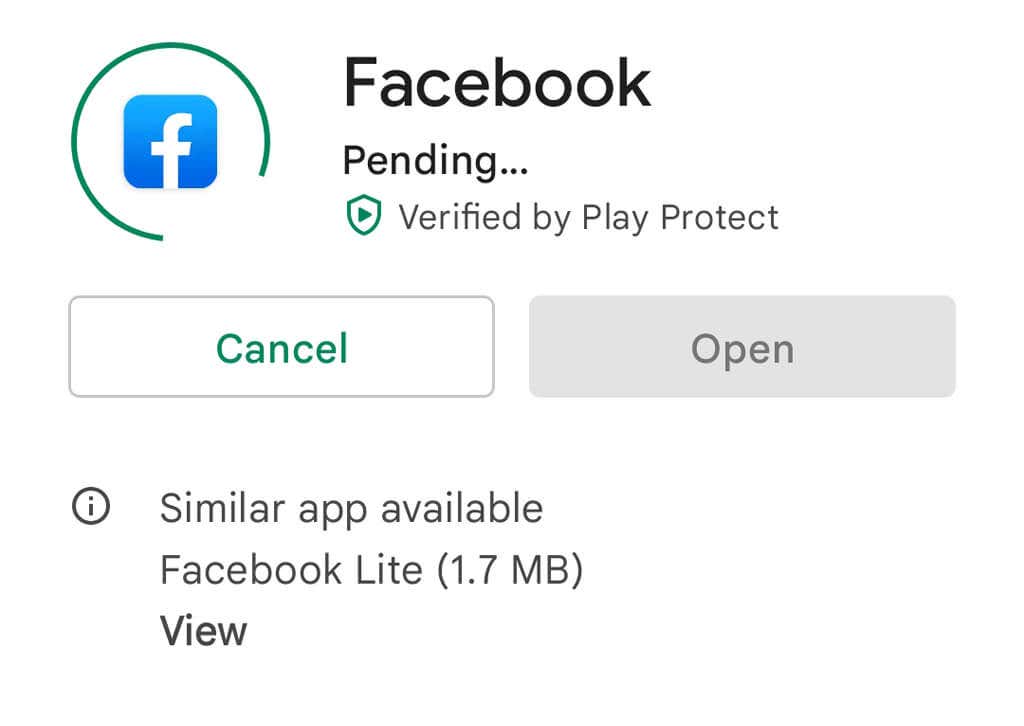
If you’re using the app, you can check whether your version of the app is up-to-date by heading to the Google Play Store on Android or the iOS Apple Store on iPhone/iPad. Search for the Facebook app and tap Update if it isn’t the latest version.
3. Sign Out and In Again
Many Facebook users report that simply logging out and back in again fixes their issue with Marketplace not working. To do so on a web browser, select the downward arrow at the top-right corner of the screen, then select Log Out. On the app, select the hamburger icon, then scroll down and select Log Out. Then, re-login and see if Marketplace is working.
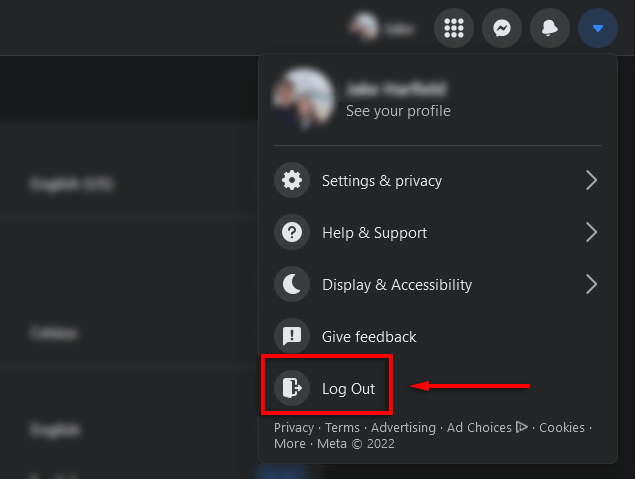
4. Restart Your Device
If nothing has worked so far, simply rebooting your phone is often enough to clear any residual software glitches and reset the app. To restart your device, press and hold the power button for a few seconds, then tap Restart (on Android) or drag the slider (on iPhone).
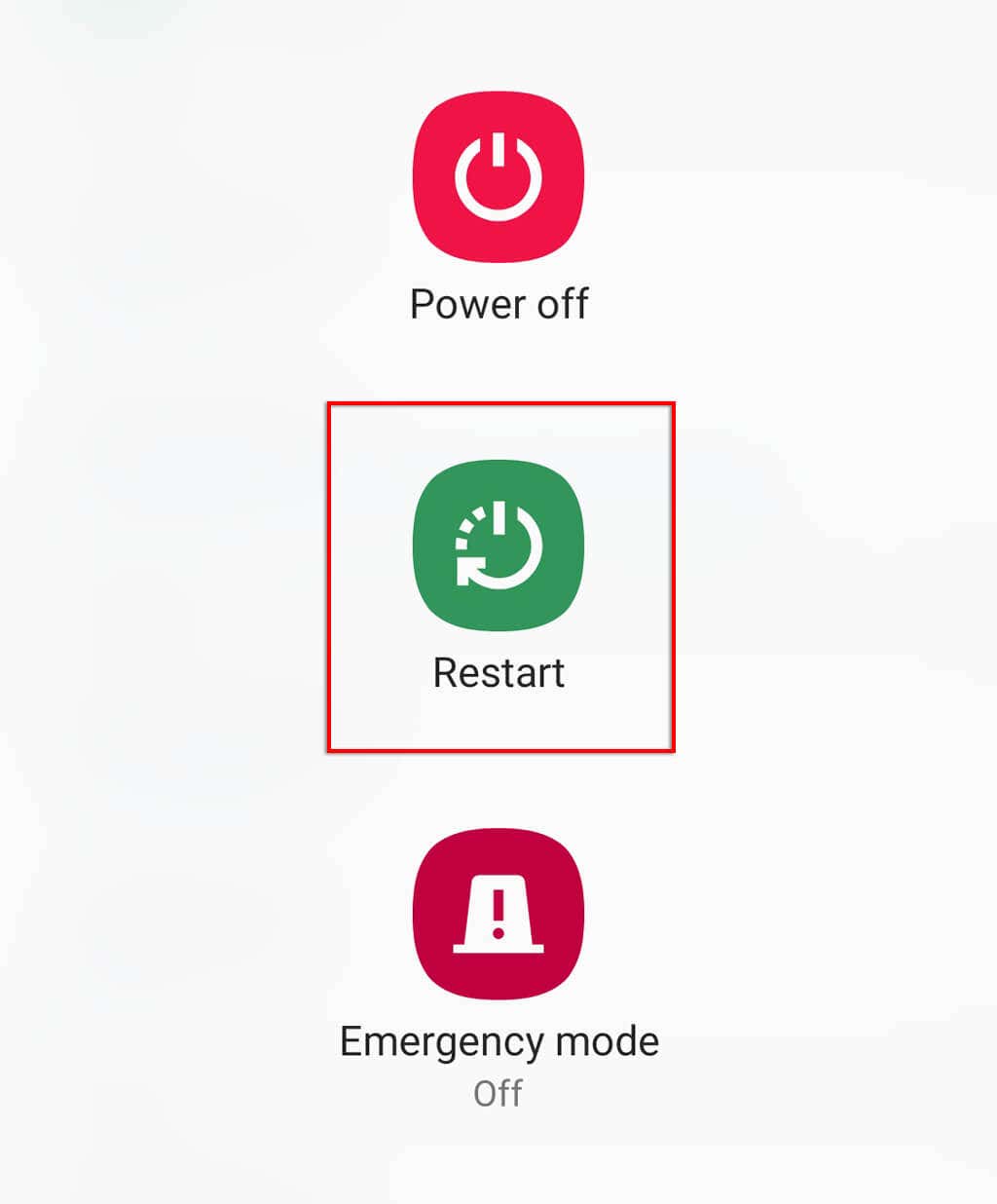
5. Clear the Cache
Occasionally, the app or browser cache and temporary data can result in a software glitch that prevents Marketplace from working correctly. Depending on which browser you use, this process might differ slightly. Here’s how you can clear browsing data in any browser.
To clear the app’s cache on an Android device:
- Open Settings.
- Tap Apps.
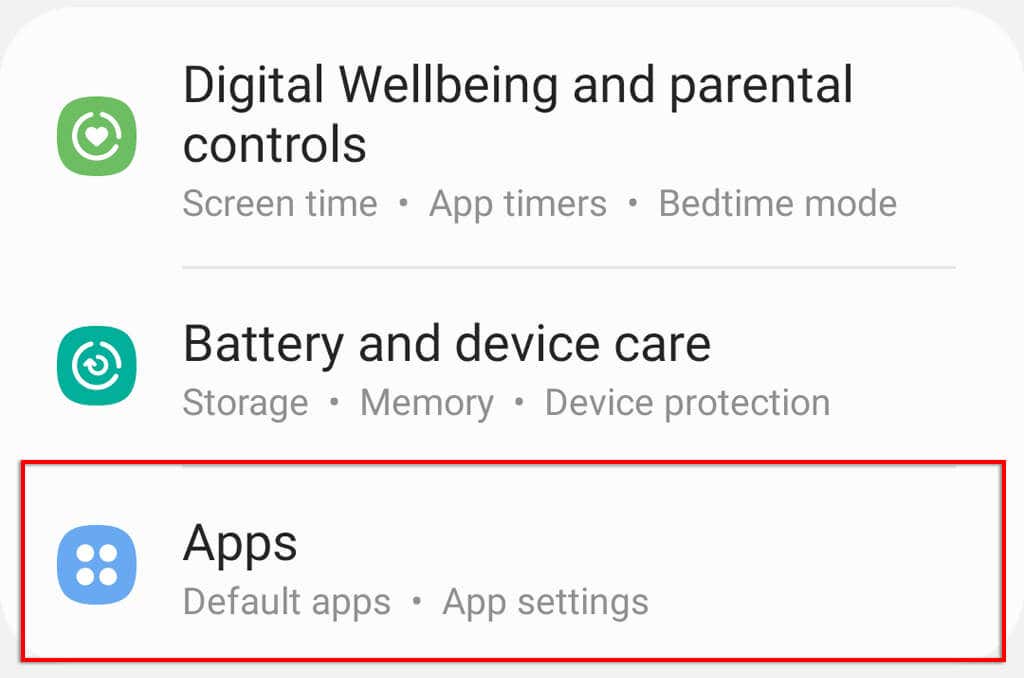
- Find Facebook and select it.
- Tap Storage.
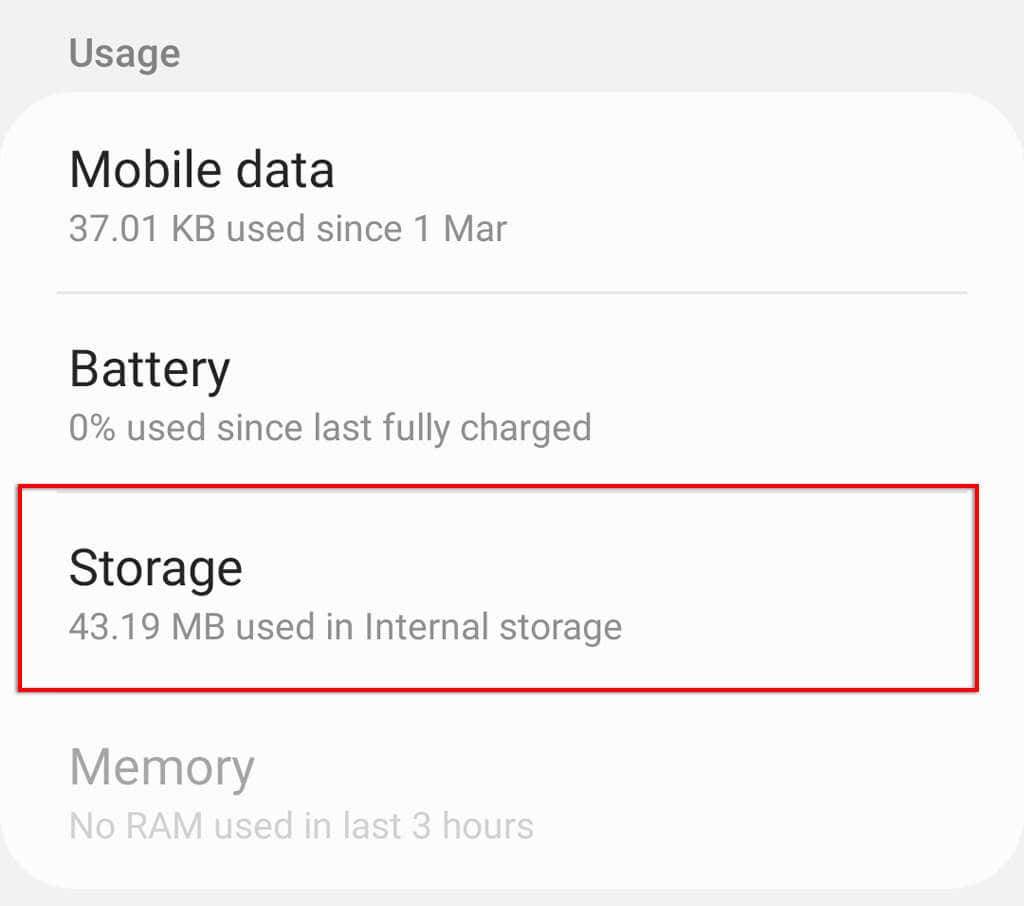
- Tap Clear data and Clear cache.
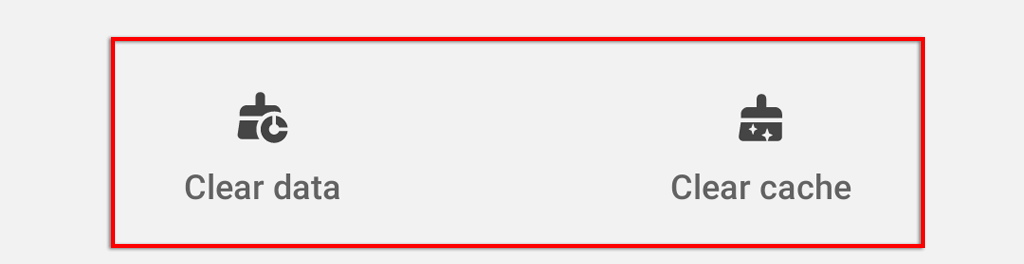
4. Disable Third-Party Extensions in Your Web Browser
If you use any third-party browser extensions, add-ons, or plug-ins, including ad blockers, they may be interfering with the functionality of the Facebook app. To check whether this is the case, disable your extensions and re-enable them one by one. In most browsers (for example, Google Chrome or Mozilla Firefox), you can do this by selecting the hamburger icon > Add ons and toggling each one off.
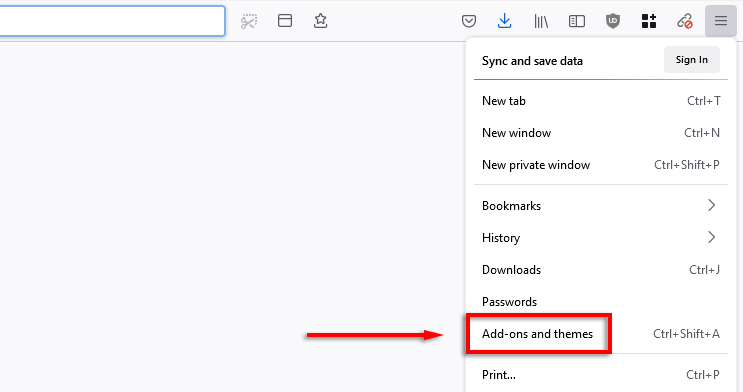
5. Try a Different Browser (or the App)
You can isolate whether it’s your browser causing Marketplace to stop working by trying to load the website on another browser. Likewise, you can try to use the app and see if it’s working there. If it is, there’s a problem with your regular browser.
6. Reinstall the Marketplace App
Uninstalling and reinstalling the Facebook app will help to clear any potential software issues with the app. To reinstall Facebook, tap and hold the app icon and select Remove or Uninstall. Then, head to the app store, search for Facebook and choose Enable or Download.
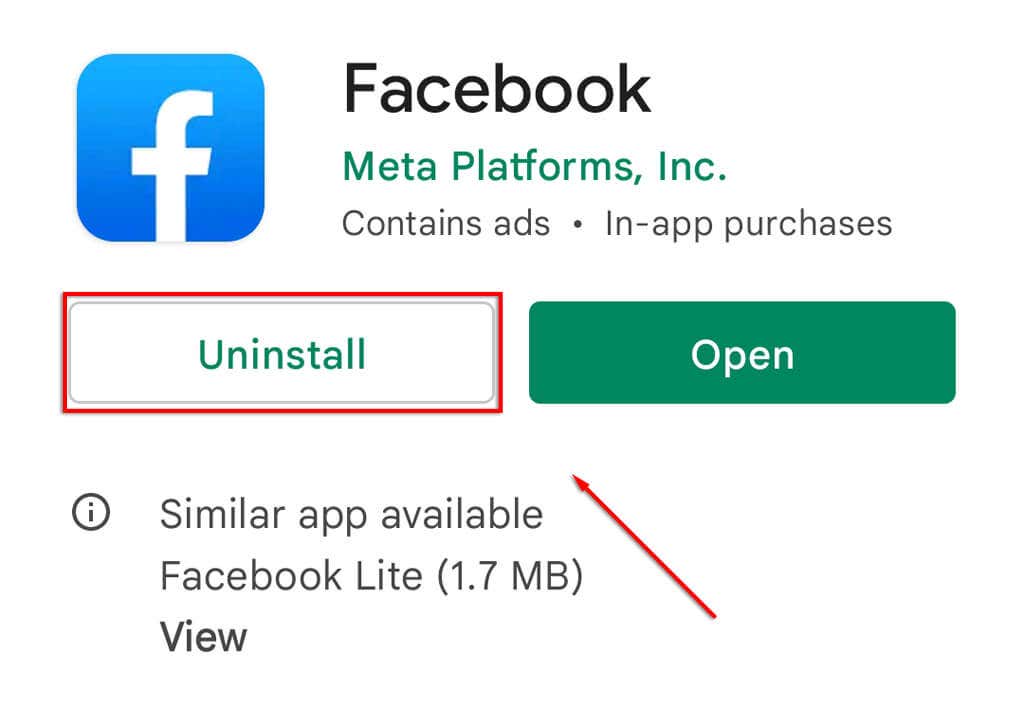
After it reinstalls, check whether Marketplace is working.
7. Change Your Region or Language
Because Facebook only enables a limited number of countries and languages to access Marketplace, you may live in an unsupported region. If this is the case, you can get around it by changing your region.
However, remember that this will mean you get local ads for whichever region you change to, meaning you won’t be able to buy and sell in your area and will instead have to rely on shipping.
To change your region or language:
- Open Facebook.
- Click the downward arrow and select Settings & Privacy.
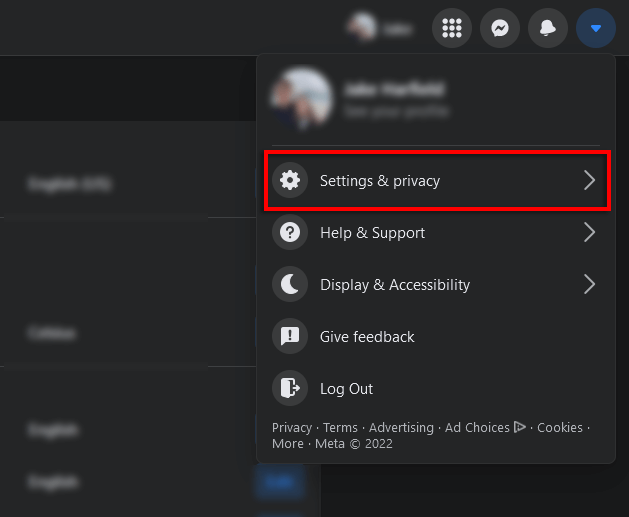
- Click Settings.
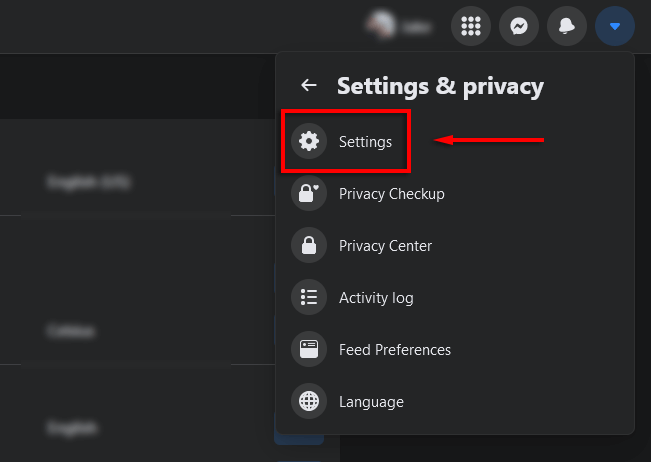
- Click Language & Region.
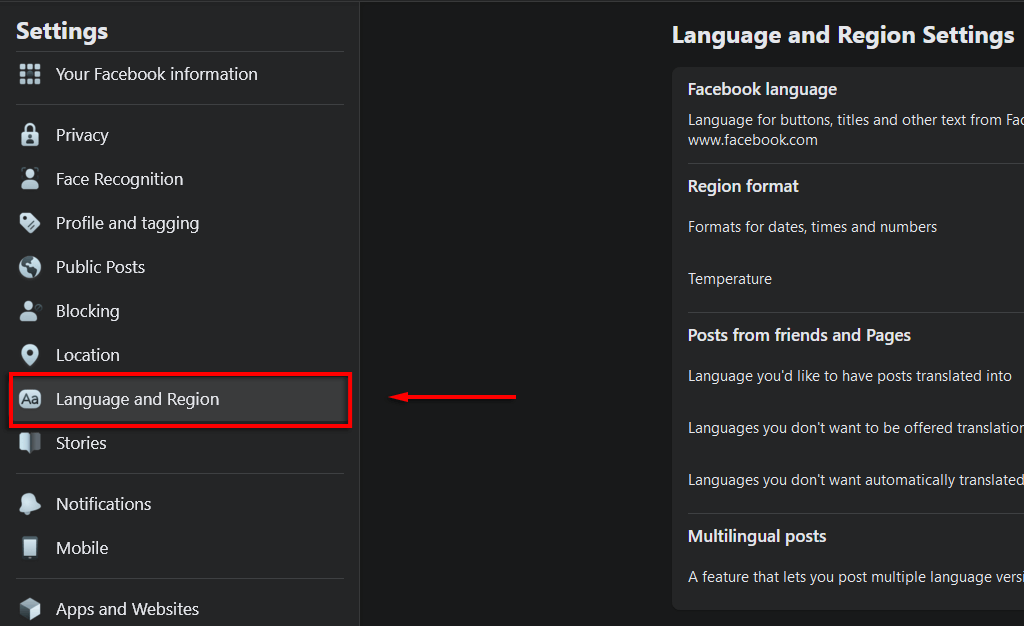
- Change your region format and language to one of the supported ones by pressing edit, then log out and log back in.

If this doesn’t work, you may need to use a VPN to alter your geolocation.
Note: You can also technically change your age so that it’s over 18 if this is the reason you’re unable to access the Marketplace. However, we only recommend doing this if you are over 18. Otherwise, you breach the Terms of Service and community policies and may have your access revoked anyway.
8. Appeal Revoked Access
If it turns out you have had your Marketplace access revoked for violating one of Facebook’s policies, you will need to submit an appeal. The Facebook Team will review your appeal and choose whether to grant you access to Marketplace again.
To appeal your revoked access:
- Open Facebook.
- Tap the Marketplace icon.
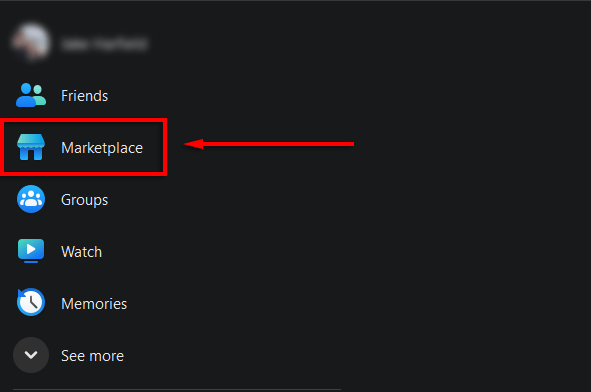
- Select Request Review and fill in the form.
- Wait for a reply from the Facebook Team.
9. Contact Facebook Support
If nothing else has worked, your last resort is to contact Facebook’s 24/7 support team and hope that they can pinpoint the issue and return your Facebook access. You can do this by submitting a request to the Facebook Help Center. Add details about your problem and submit the form to the support inbox. The support team will get back to you as soon as possible.
Back in Action
Hopefully, these troubleshooting tips will fix your Facebook Marketplace error and get you back on the app, ready to buy and sell whatever you want. Remember to keep your eyes peeled for scams!
Source by helpdeskgeek.com