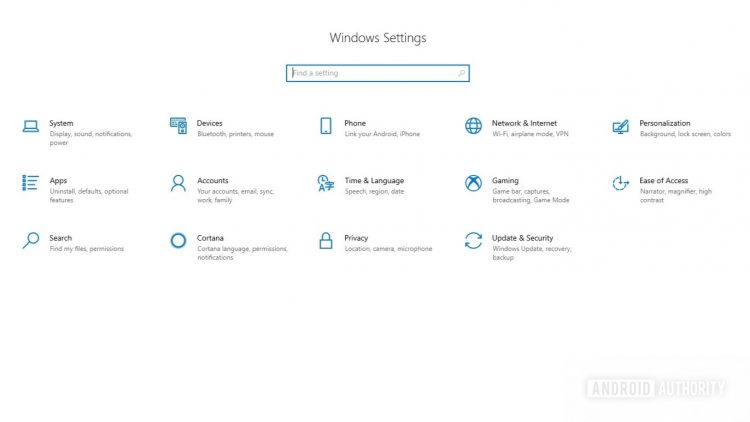Windows is great because of its huge selection of programs, but the app compatibility can be a bit of a two-edged sword. Many programs abuse the startup permission to run automatically when Windows boots up, even if they don’t need to. Over time, multiple programs can considerably slow down your PC. Here’s how to change or disable startup programs in Windows.
Read more: How to install Windows 11
QUICK ANSWER
To change or disable startup programs in Windows, open Windows Settings -> Apps -> Startup and toggle programs On or Off. You can also press Ctrl + Shift + Esc to launch Task Manager, click More details, and click the Startup tab. Right-click an app and click Enable or Disable.
JUMP TO KEY SECTIONS
How to change or disable startup programs in settings
You can enable and disable startup programs using the Windows Settings app. Open it by searching for Settings in Windows search.
Palash Volvoikar / Android Authority
Click Apps and then Startup from the left navigation tab.
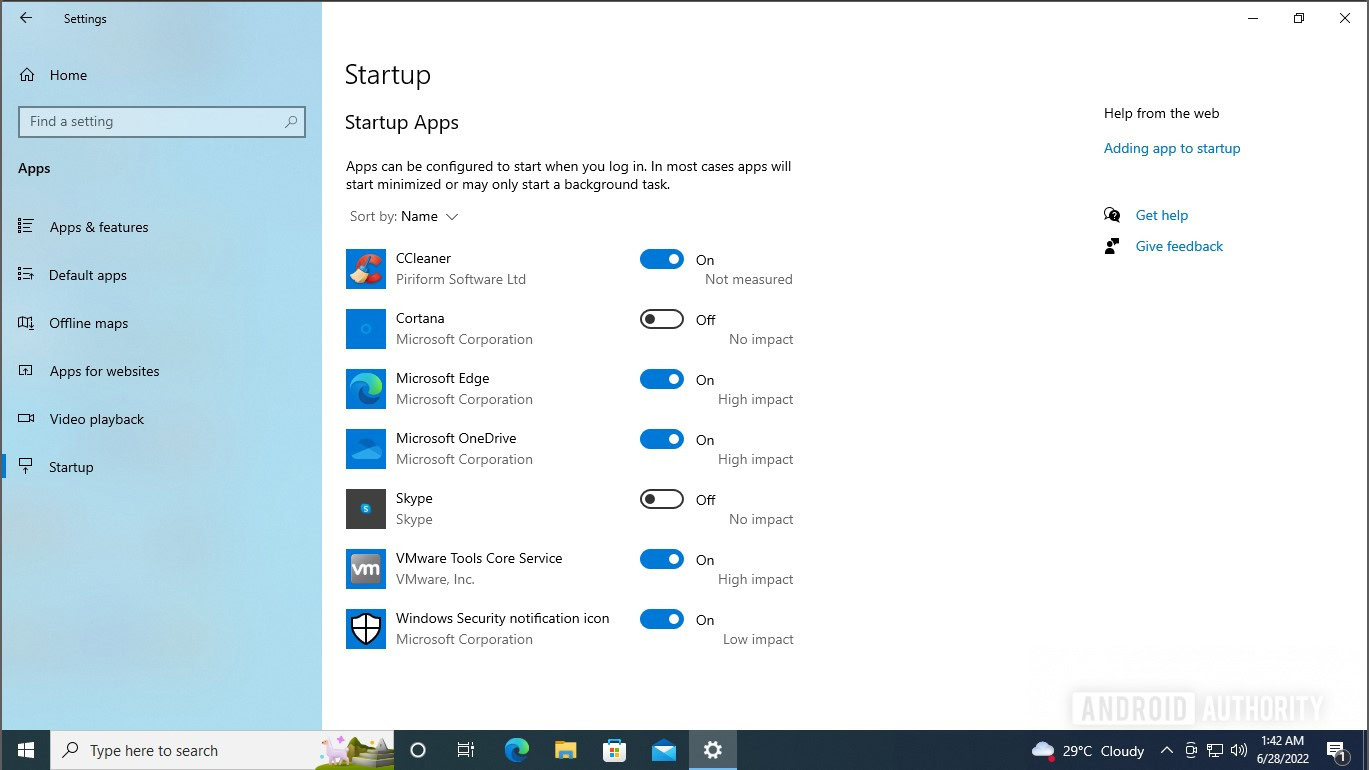
Palash Volvoikar / Android Authority
Under Startup apps, toggle programs On or Off by clicking the toggle next to each program.
Read more: Here’s how to stop the Windows 11 update
How to change or disable startup programs in the Task Manager
You can also use the Task Manager in Windows to change and disable startup programs in Windows. Open the Task Manager by pressing the Ctrl, Shift, and Esc keys at once. Click the More details button towards the bottom left.
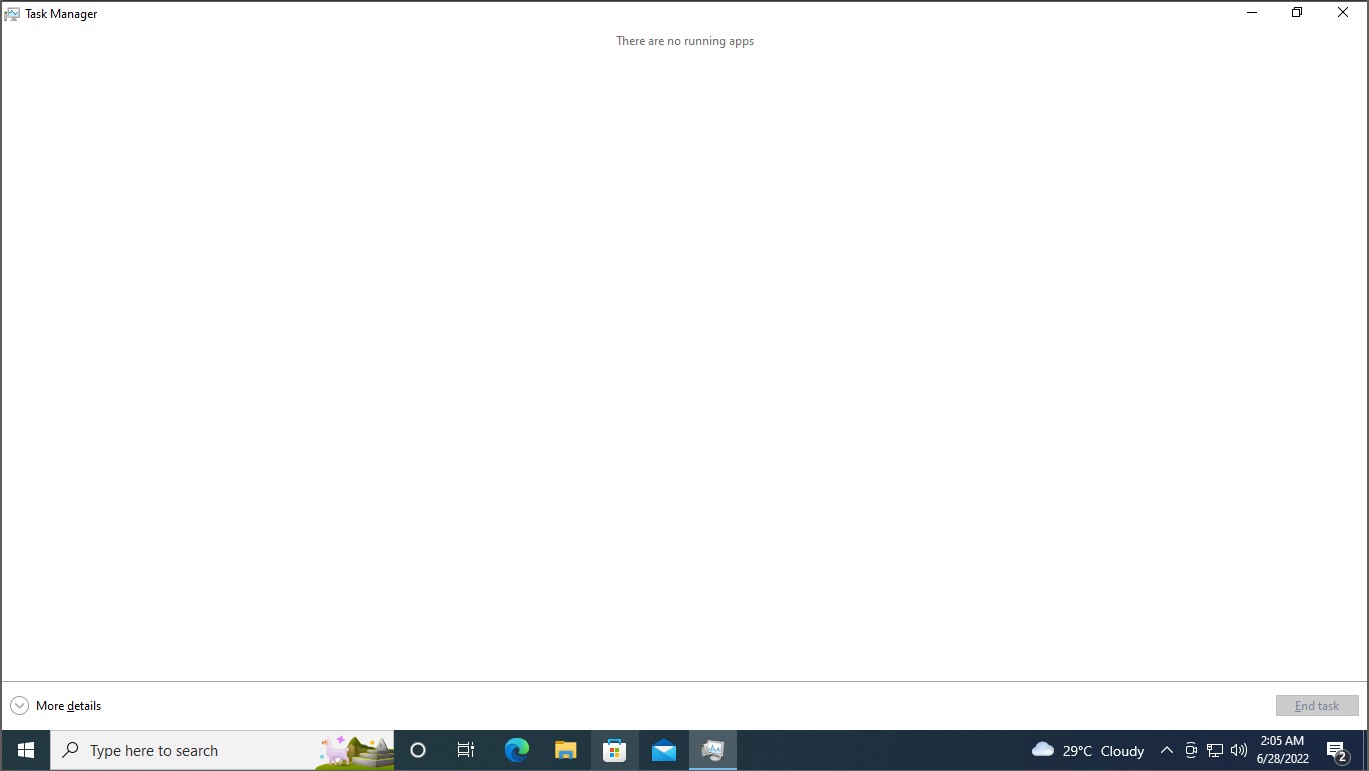
Palash Volvoikar / Android Authority
Click the Startup tab located towards the top. The tab will list all apps that can run at startup.
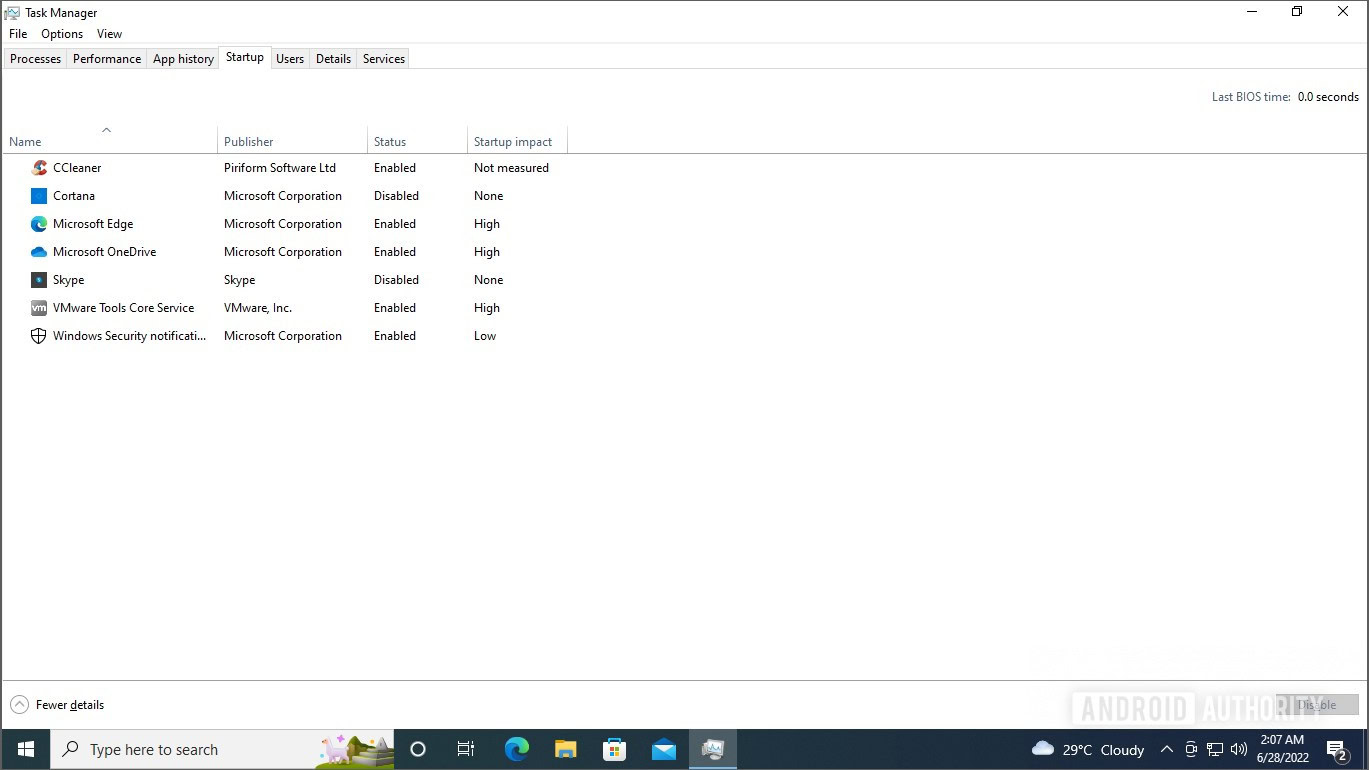
Palash Volvoikar / Android Authority
To change the setting for a particular app, right-click it, and click Disable or Enable.
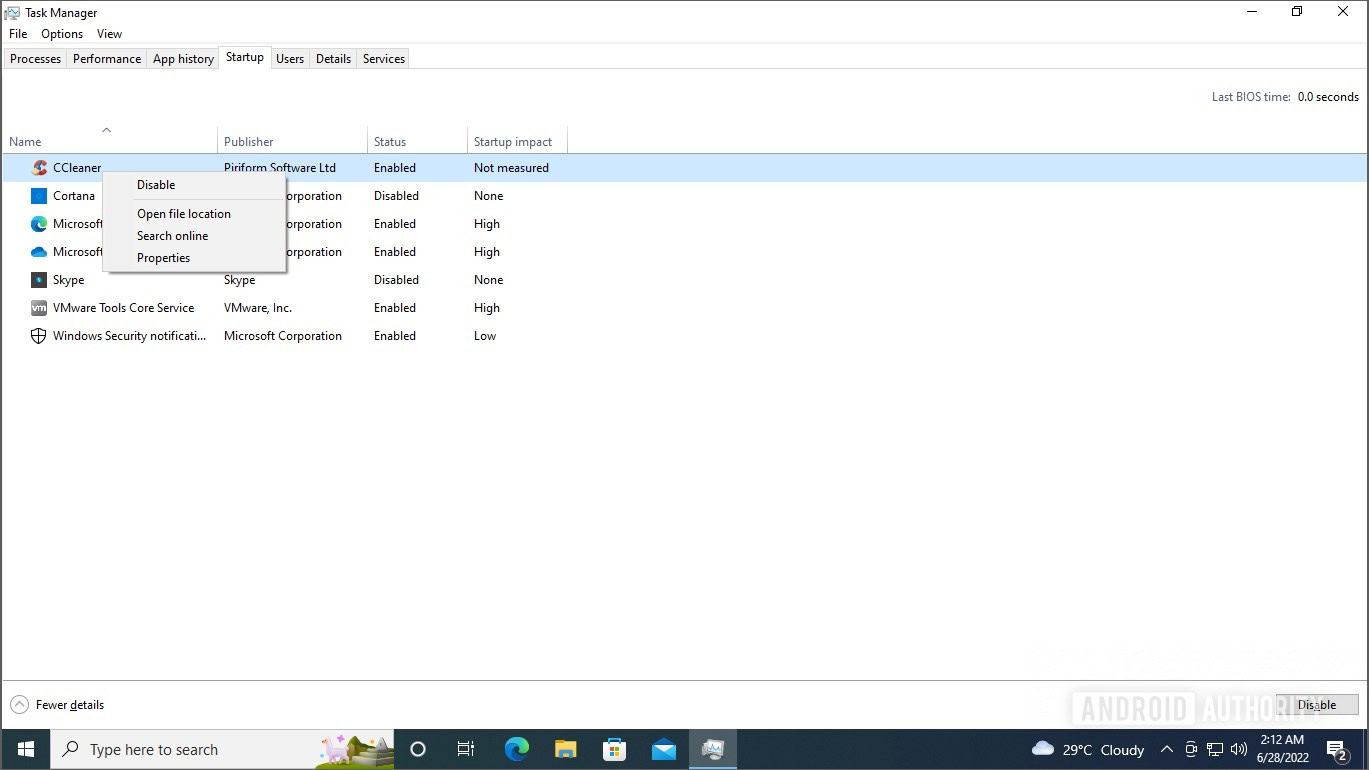
Palash Volvoikar / Android Authority
How do I fix Windows 10 freezing on Startup?
Stopping unnecessary programs from running at startup is one way to reduce freezes in Windows 10 at startup. If the problem persists, you might have to try uninstalling some apps or resetting your PC.
Comments
Source by www.androidauthority.com